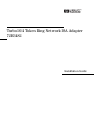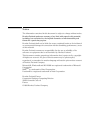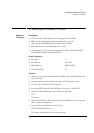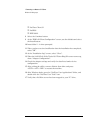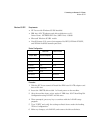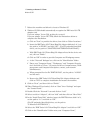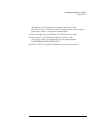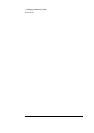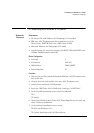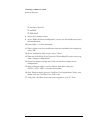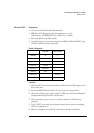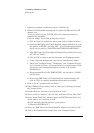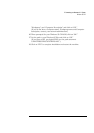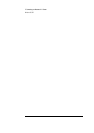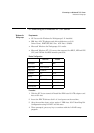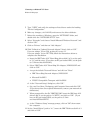1 Connecting to a Netware 3.12 Server
Windows 95 SR2
7 Reboot the machine and allow it to boot to Windows 95.
8 Windows 95 SR2 should automatically recognize the IBM Auto 16/4 TR
adapter card.
If you are using a Vectra VL8, go directly to step 9.
If you are using a Vectra VE7/VE8, follow the instructions below to
complete the installation.
a Click on "Next" to provide the driver, then click on "Other Locations."
b Insert the IBM Turbo 16/4 Token-Ring ISA Adapter diskette 2 of 4, set
the path to "A:\WIN95\" and click "OK." (For HP preloaded hard disk
drives, set the path to C:\MASTERS\LAN\TRBO164\Disk2\Win95\)
c With IBM Turbo 16/4 Token-Ring ISA Adapter listed in the device wiz-
ard, click on "Finish."
d Click on "OK" in order to provide Computer and Workgroup names.
e At the "Network" dialogue box, click on the "Identification" folder.
f Enter your "Computer Name," "Workgroup," and "Computer Descrip-
tion" and click on "Close." (If you do not have a Computer name, Work-
group name and Computer description, contact your network
administrator)
g When prompted for the file "IBMTOK.DOS", set the path to "A:\DOS\"
and hit enter.
h Remove the IBM Turbo 16/4 Token-Ring ISA Adapter diskette and
click on "YES" to complete installation and restart the machine.
9 Click on “Next”, and then click on “Finish.”
10 When Windows 95 has loaded, click on “Start” then “Settings” and open
the “Control Panel.”
11 Double-Click the “Network” icon and click on “Add.”
12 Select to add an “Adapter”, click on “Add” and then click on “Have Disk.”
13 In the “Install From Disk” window, insert the IBM TR drivers disk 2 of 4,
set the path to “A:\” and click on “OK.”
(For HP preloaded hard disk drives, set the path to
“C:\Masters\LAN\TRBO164\”)
14 Select the “IBM Turbo 16/4 Token-Ring ISA Adapter” and click on “OK.”
15 Click on the “Identification” folder enter your “Computer Name”,