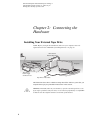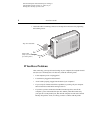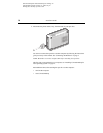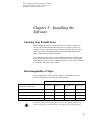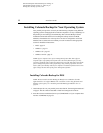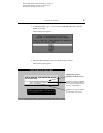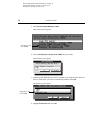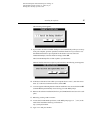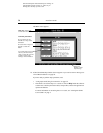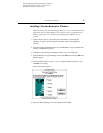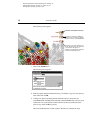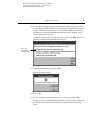12 Installation Guide
G:\TW\Lori\Raptor\C4388-90100\exraptor1.fm Page 12
Last Modified: Tuesday, January 27, 1998 8:33 pm
Printing date: Saturday, April 04, 1998
Installing Colorado Backup for Your Operating System
Your parallel-port tape drive can easily be shared among computers using different
operating systems. Changing the drive between computers is as easy as attaching it to
the parallel port and starting Colorado Backup. The Colorado Backup software
installation CD includes the files for installing the backup software for DOS,
Windows, and Windows 95. Your tape drive can also be configured to work with
Windows NT 4.0. Select the environment you work in and turn to the appropriate
section for installation instructions:
n
DOS—page 12
n
Windows—page 17
n
Windows 95—page 23
n
Windows NT 4.0—page 27
NOTE: If your computer has a power-management feature that shuts off your
computer after a specified period of time since the last keyboard input, you may
experience problems with certain operations that exceed the time limit. Turn off the
power-management feature when performing a long running operation such as a
total or full-system backup. Check your computer’s manuals to find out how to turn
off or change the time limit of the power-management feature.
Installing Colorado Backup for DOS
NOTE: Do not install Colorado Backup for DOS for use in Windows 95. This
application does not support Windows 95 conventions such as long filenames and
backups of the registry. See “Installing Colorado Backup for Windows 95” on
page 23.
1. Attach the tape drive to your parallel port as described in “Connecting the Hardware”
on page 4. The drive must be attached to install and configure the software.
2. Insert the software installation CD into your CD-ROM drive. If your computer does
not have a CD-ROM, see page 35.