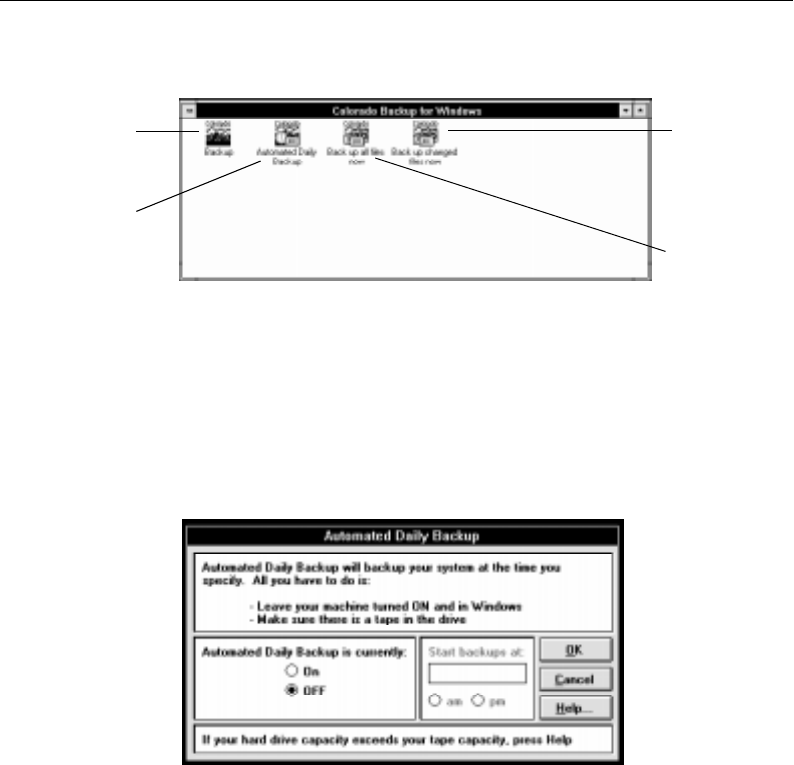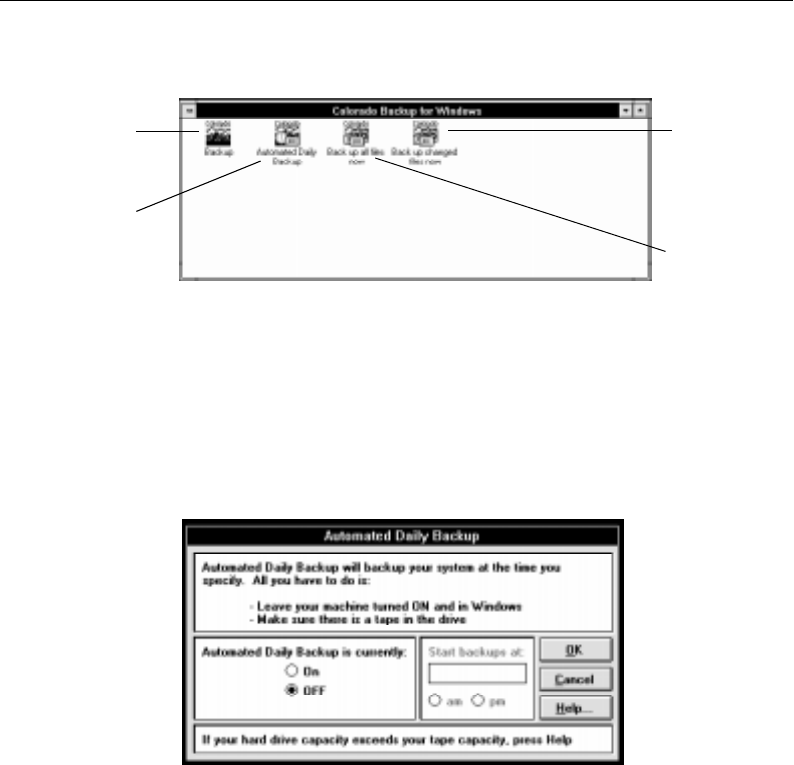
20 Installation Guide
G:\TW\Lori\Raptor\C4388-90100\exraptor1.fm Page 20
Last Modified: Tuesday, January 27, 1998 8:33 pm
Printing date: Saturday, April 04, 1998
14. Click on OK. Colorado Backup for Windows shuts down, leaving you in Windows’
Program Manager with the Colorado Backup for Windows program group displayed.
15. The software is now installed. You can open the software and make your first backup,
or you can set up the Automated Daily Backup as described in the following steps.
16. If you want Colorado Backup to automatically make backups of your files at a
designated time each day, double-click on the Automated Daily Backup icon in the
Colorado Backup for Windows program group.
The scheduling dialog box appears.
When turned on, the Automated Daily Backup feature creates the following
operations:
n
Automated Total—This operation runs each Monday. The tape is erased to
make room for a Total backup of all detected local hard drives. It then copies all
files—applications, systems files, and data files—from each detected local hard
drive. The files on tape are then compared to the original hard drive files to
ensure their accuracy. This provides a complete copy of your hard drive(s) at the
time of the backup.
n
Automated Modified—This operation runs each day from Tuesday to Sunday,
backing up only files that have been edited or added since your last backup. Each
backup creates a separate volume which is added to the tape after each previous
Double-click on
this icon to start
Colorado Backup.
Double-click on
this icon to set up
an automated
backup schedule.
Double-click on
this icon to
backup all files
that have changed
since your last
backup.
Double-click on
this icon to start a
backup of all files
on all local hard
drives.