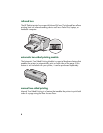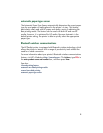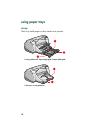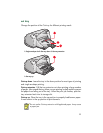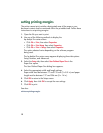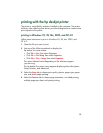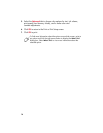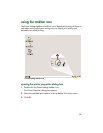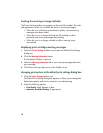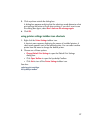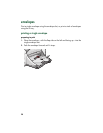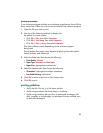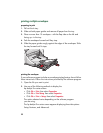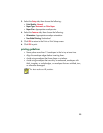16
locating the warning message indicator
The Printer Settings taskbar icon appears at the end of the taskbar. The color
and appearance of the icon indicate the status of warning messages.
• When the icon is blinking and outlined in yellow, unread warning
messages have been issued.
• When the icon is no longer blinking but still outlined in yellow,
previously read warning messages are pending.
• When the icon is no longer outlined in yellow, warning issues
are resolved.
displaying print cartridge warning messages
1.
Select the
Printer Settings
taskbar icon to open the Default Print Settings
dialog box.
2.
Click the
Warning Information
button.
The hp deskjet Toolbox is opened.
3.
Select the
Warning Information
tab to view warning messages about the
print cartridge.
4.
Click
Close
in the top right corner of the Toolbox to exit.
changing print options in the default print settings dialog box
1.
Click the
Printer Settings
taskbar icon.
The Default Print Settings
dialog box appears. It allows you to change the
default print quality and turn on automatic two-sided printing.
2.
Select the following options:
•
Print Quality
:
Draft
,
Normal
, or
Best
•
Automatic Two-Sided Printing
: If appropriate