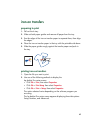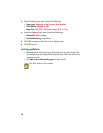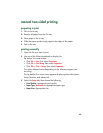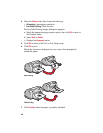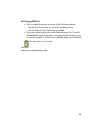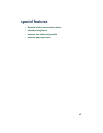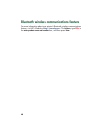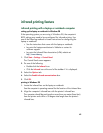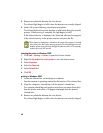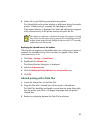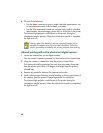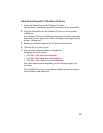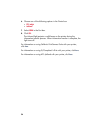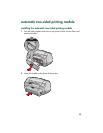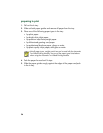49
infrared printing feature
infrared printing with a laptop or notebook computer
setting up the laptop or notebook in Windows 98
If the operating system you are using is Windows 98, the computer’s
BIOS settings may need to be reconfigured for infrared printing. Use
one of the following methods to locate instructions for configuring the
laptop or notebook:
• See the instructions that came with the laptop or notebook.
• Log onto the laptop manufacturer’s Website or contact its
customer support.
• Log onto the Infrared Data Association (IrDA) website at:
http://www.irda.org
.
1.
Click
Start
>
Settings
>
Control Panel
.
The Control Panel screen appears.
2.
Do one of the following:
• Double-click the
Infrared
icon.
• Click the
Infrared
icon at the end of the taskbar if it is displayed.
3.
Select the
Options
tab.
4.
Select the
Enable infrared communications
box.
5.
Click
OK
.
printing in Windows 98
1.
Locate the infrared lens on the laptop or notebook.
See the computer’s operating manual for the location of the infrared lens.
2.
Align the computer’s infrared lens with the printer’s infrared lens.
The computer should be positioned no more than one meter (three feet)
from the printer and within a 30-degree total angle from the printer’s
infrared lens.