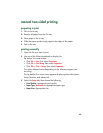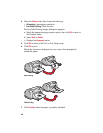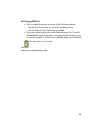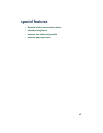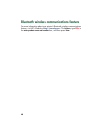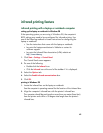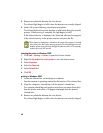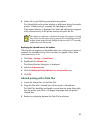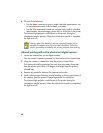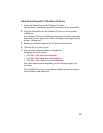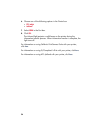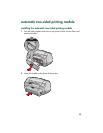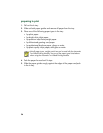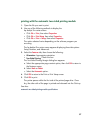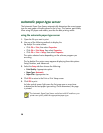51
4.
Send a file to print following normal print procedures.
The infrared light on the printer displays a solid beam during the transfer
process. When printing is complete, the light begins to blink.
If the Infrared Monitor is displayed, the Status tab indicates the progress
of the infrared activity as the printer receives and prints the file.
displaying the infrared icon on the taskbar
The infrared icon appears on the taskbar after you configure your laptop or
notebook for infrared printing. If the icon does not appear, follow these
instructions to turn it on:
1.
Click
Start
>
Settings
>
Control Panel
.
2.
Double-click the
Infrared
icon.
The Infrared Monitor dialog box is displayed.
3.
Select the
Preferences
tab.
4.
Click the
Display the Infrared Monitor icon on the taskbar
box.
5.
Click
OK
.
infrared printing with a Palm Pilot
1.
Locate the infrared lens on the Palm Pilot.
2.
Align the Palm Pilot’s infrared lens with the printer’s infrared lens.
The Palm Pilot should be positioned no more than one meter (three feet)
from the printer and within a 30-degree total angle from the printer’s
infrared lens.
3.
Remove any obstacles between the Palm Pilot and printer.
If the laptop or notebook is moved out of range of the printer’s infrared
lens at any time during the printing process, the infrared light turns off
and the printer stops printing. Realign the devices within 3-30 seconds,
and the print job will resume.