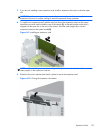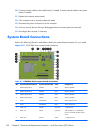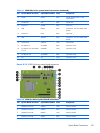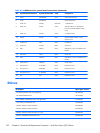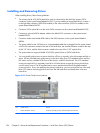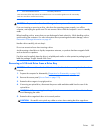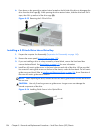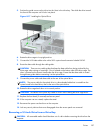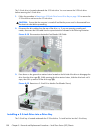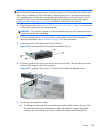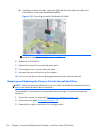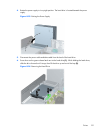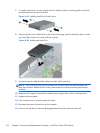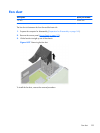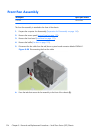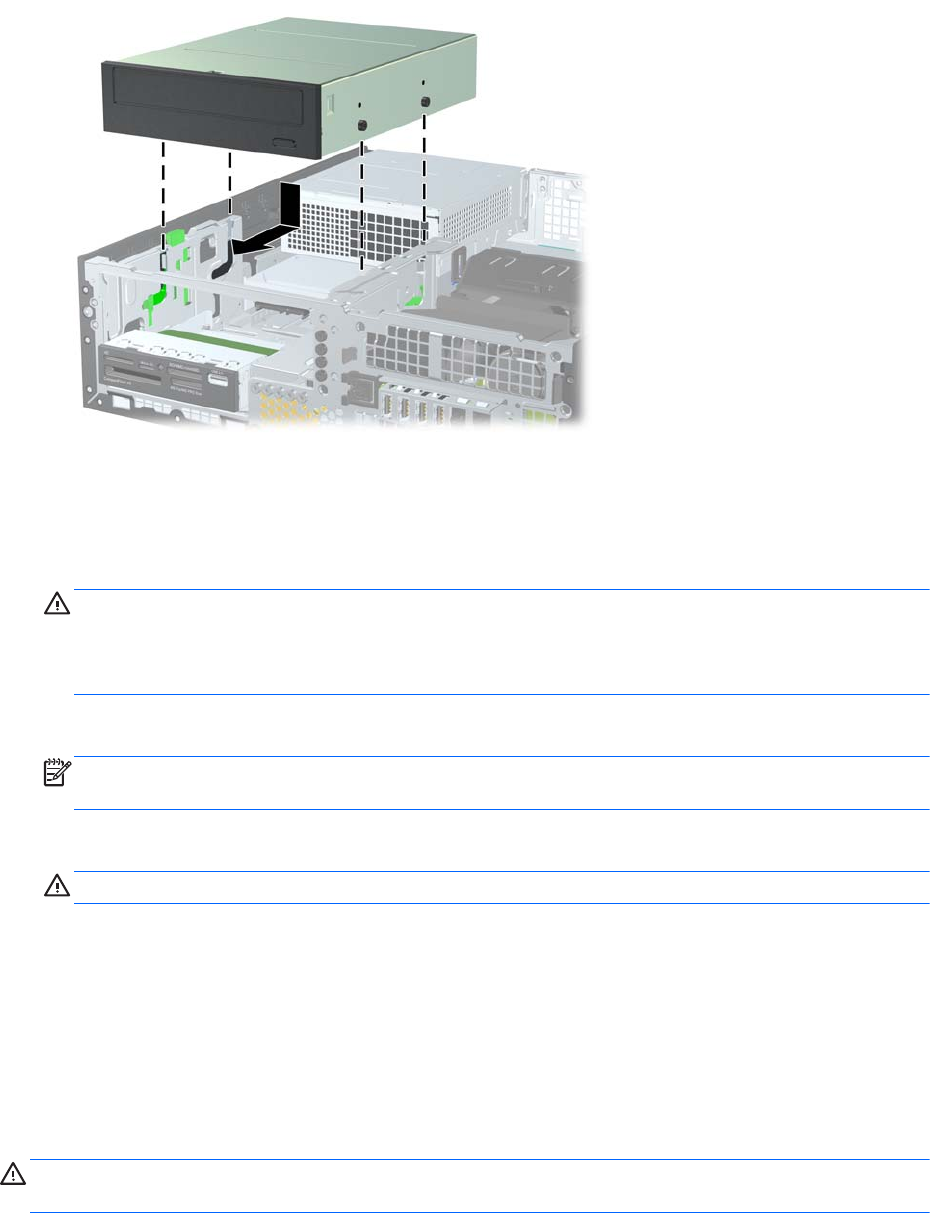
5.
Position the guide screws on the drive into the J-slots in the drive bay. Then slide the drive toward
the front of the computer until it locks into place.
Figure 8-17 Installing the Optical Drive
6. Rotate the drive cage to its upright position.
7. Connect the SATA data cable to the white SATA system board connector labeled SATA2.
8. Route the data cable through the cable guides.
CAUTION: There are two cable guides that keep the data cable from being pinched by the
drive cage when raising or lowering it. One is located on the bottom side of the drive cage. The
other is located on the chassis frame under the drive cage. Ensure that the data cable is routed
through these guides before connecting it to the optical drive.
9. Connect the power cable and data cable to the rear of the optical drive.
NOTE: The power cable for the optical drive is a three-headed cable that is routed from the
system board to the hard drive, then to the rear of the optical drive.
10. Rotate the drive cage back down to its normal position.
CAUTION: Be careful not to pinch any cables or wires when rotating the drive cage down.
11.
Replace the front bezel (if removed) and access panel.
12. If the computer was on a stand, replace the stand.
13. Reconnect the power cord and turn on the computer.
14. Lock any security devices that were disengaged when the access panel was removed.
Removing a 3.5-inch Drive from a Drive Bay
CAUTION: All removable media should be taken out of a drive before removing the drive from the
computer.
Drives
187