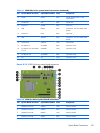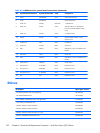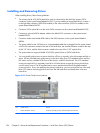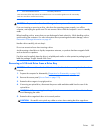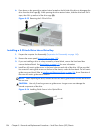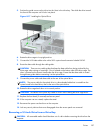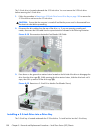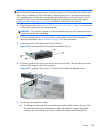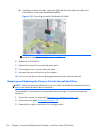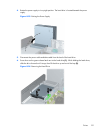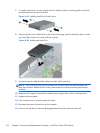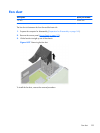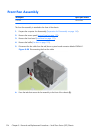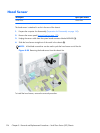NOTE: Install guide screws to ensure the drive will line up correctly in the drive cage and lock in
place. HP has provided extra guide screws for the drive bays (four 6-32 standard screws and four M3
metric screws), installed in the front of the chassis, under the front bezel. A secondary hard drive uses
6-32 standard screws. All other drives (except the primary hard drive) use M3 metric screws. The HP-
supplied M3 metric screws are black and the HP-supplied 6-32 standard screws are silver. Refer to
Installing and Removing Drives on page 184 for illustrations of the guide screw locations.
1. Follow the procedure in Removing a 5.25-inch Drive from a Drive Bay on page 185 to remove the
5.25-inch drive and access the 3.5-inch drive bay.
CAUTION: Ensure that the computer is turned off and that the power cord is disconnected from
the electrical outlet before proceeding.
2. If you are installing a drive in a bay covered by a bezel blank, remove the front bezel then
remove the bezel blank. See
Bezel Blanks on page 172 for more information.
3. Install guide screws in the holes on each side of the drive.
Figure 8-20 Installing Guide Screws (Media Card Reader Shown)
4. Position the guide screws on the drive into the J-slots in the drive bay. Then slide the drive toward
the front of the computer until it locks into place.
Figure 8-21 Installing a Drive into the 3.5-inch Drive Bay (Media Card Reader Shown)
5. Connect the appropriate drive cables:
a. If installing a second hard drive, connect the power cable and data cable to the rear of the
drive and connect the other end of the data cable to the light blue connector (8200 Elite
models) or the white connector (6200 Pro models) on the system board labeled SATA1.
Drives
189