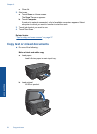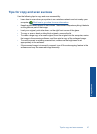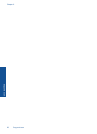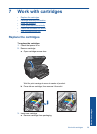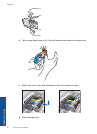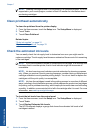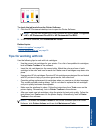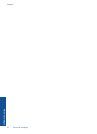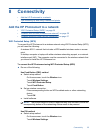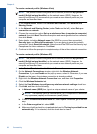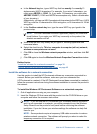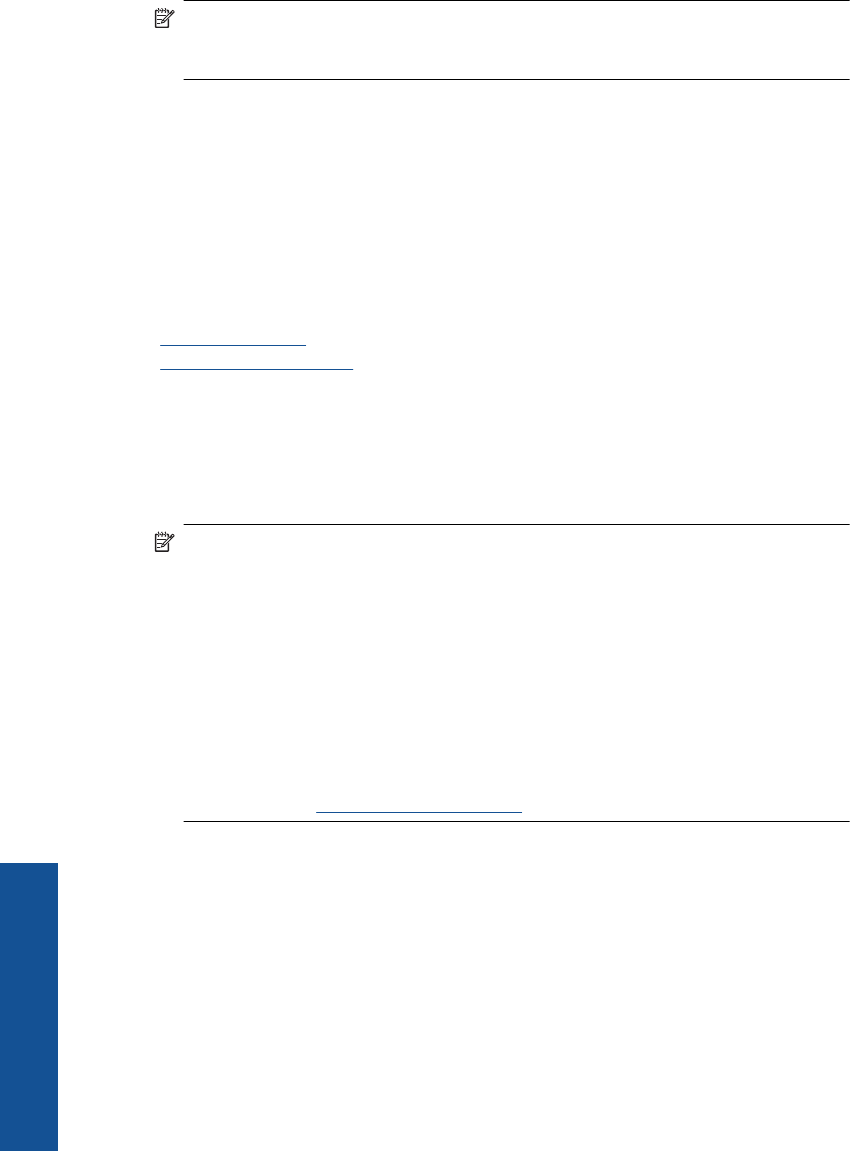
NOTE: Ordering cartridges online is not supported in all countries/regions. If it is not
supported in your country/region, contact a local HP reseller for information about
purchasing cartridges.
Clean printhead automatically
To clean the printhead from the printer display
1. From the Home screen, touch the Setup icon. The Setup Menu is displayed.
2. Touch Tools.
3. Touch Clean Printhead.
Related topics
“
Order ink supplies” on page 31
“
Tips for working with ink” on page 33
Check the estimated ink levels
You can easily check the ink supply level to determine how soon you might need to
replace a cartridge. The ink supply level shows an estimate of the amount of ink remaining
in the cartridges.
NOTE: If you have installed a refilled or remanufactured cartridge, or a cartridge that
has been used in another printer, the ink level indicator might be inaccurate or
unavailable.
NOTE: Ink level warnings and indicators provide estimates for planning purposes
only. When you receive a low-ink warning message, consider having a replacement
cartridge available to avoid possible printing delays. You do not have to replace the
cartridges until the print quality is unacceptable.
NOTE: Ink from the cartridges is used in the printing process in a number of different
ways, including in the initialization process, which prepares the product and cartridges
for printing, and in printhead servicing, which keeps print nozzles clear and ink flowing
smoothly. In addition, some residual ink is left in the cartridge after it is used. For more
information, see
www.hp.com/go/inkusage.
To check the ink levels from the control panel
1. From the Home screen, touch the Setup icon. The Setup Menu is displayed.
2. Touch Tools.
3. Touch Display Estimated Ink Levels.
The HP Photosmart displays a gauge that shows the estimated ink levels of all
cartridges installed.
Chapter 7
32 Work with cartridges
Work with cartridges