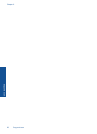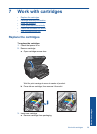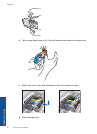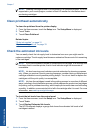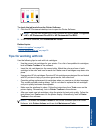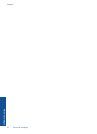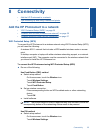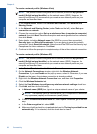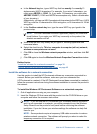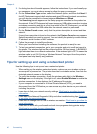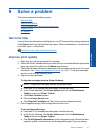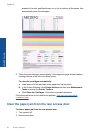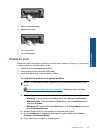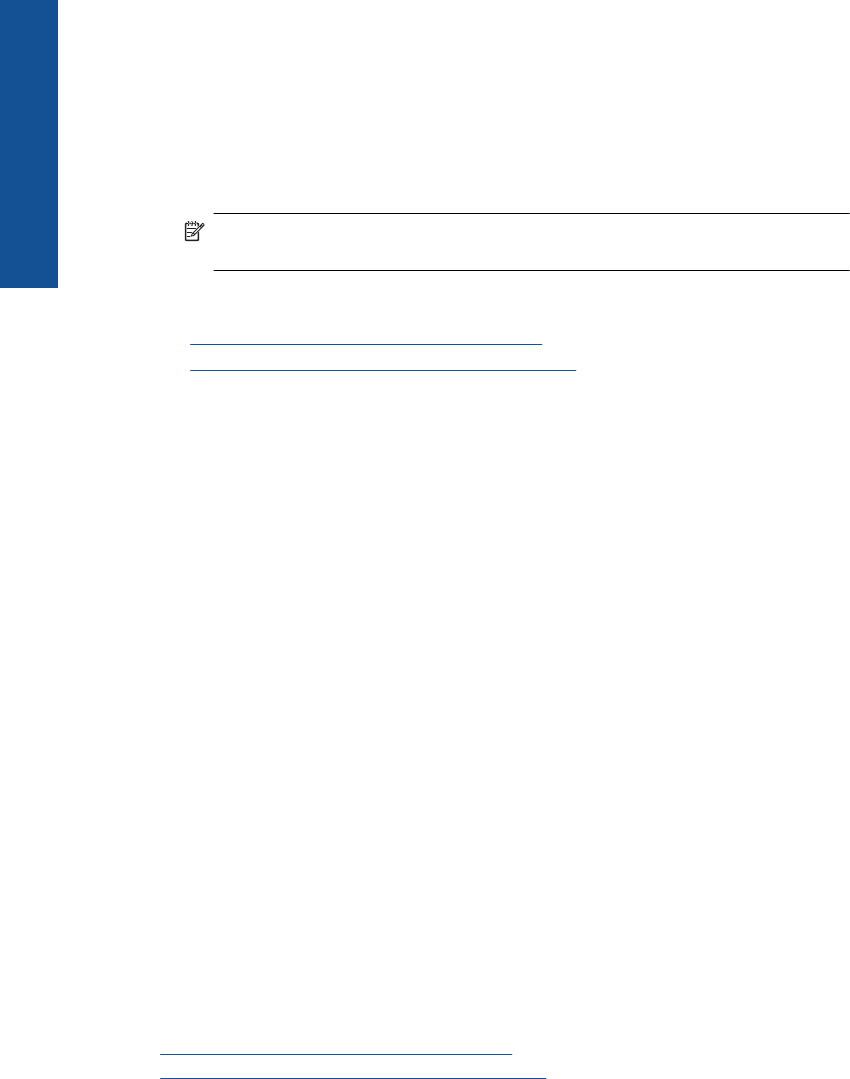
Touch WiFi Protected Setup.
Touch PIN.
b. Set up wireless connection.
Touch Start.
The device displays a PIN.
Enter the PIN on WPS-enabled router or other networking device.
Touch OK.
c. Install software.
NOTE: The product begins a timer for approximately two minutes in which the
PIN needs to be entered on the networking device.
Related topics
•“
Install the software for a network connection” on page 39
•“
Tips for setting up and using a networked printer” on page 40
Wireless with a router (infrastructure network)
To connect the HP Photosmart to an integrated wireless WLAN 802.11 network, you will
need the following:
A wireless 802.11 network that includes a wireless router or access point.
A desktop computer or laptop with either wireless networking support, or a network
interface card (NIC). The computer must be connected to the wireless network that
you intend to install the HP Photosmart on.
Broadband Internet access (recommended) such as cable or DSL.
If you connect the HP Photosmart on a wireless network that has Internet access, HP
recommends that you use a wireless router (access point or base station) that uses
Dynamic Host Configuration Protocol (DHCP).
Network name (SSID).
WEP key or WPA Passphrase (if needed).
To connect the product with the Wireless Setup Wizard
1. Write down your network name (SSID) and WEP key or WPA passphrase.
2. Start Wireless Setup Wizard.
▲ Touch Wireless Setup Wizard.
3. Connect to wireless network.
▲ Select your network from the list of detected networks.
4. Follow prompts.
5. Install software.
6. View the animation for this topic.
Related topics
“
Install the software for a network connection” on page 39
“
Tips for setting up and using a networked printer” on page 40
Chapter 8
36 Connectivity
Connectivity