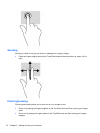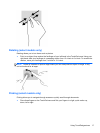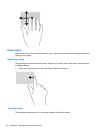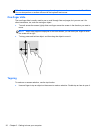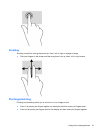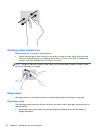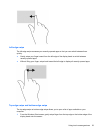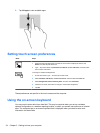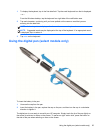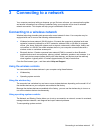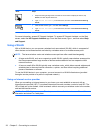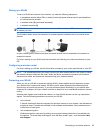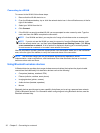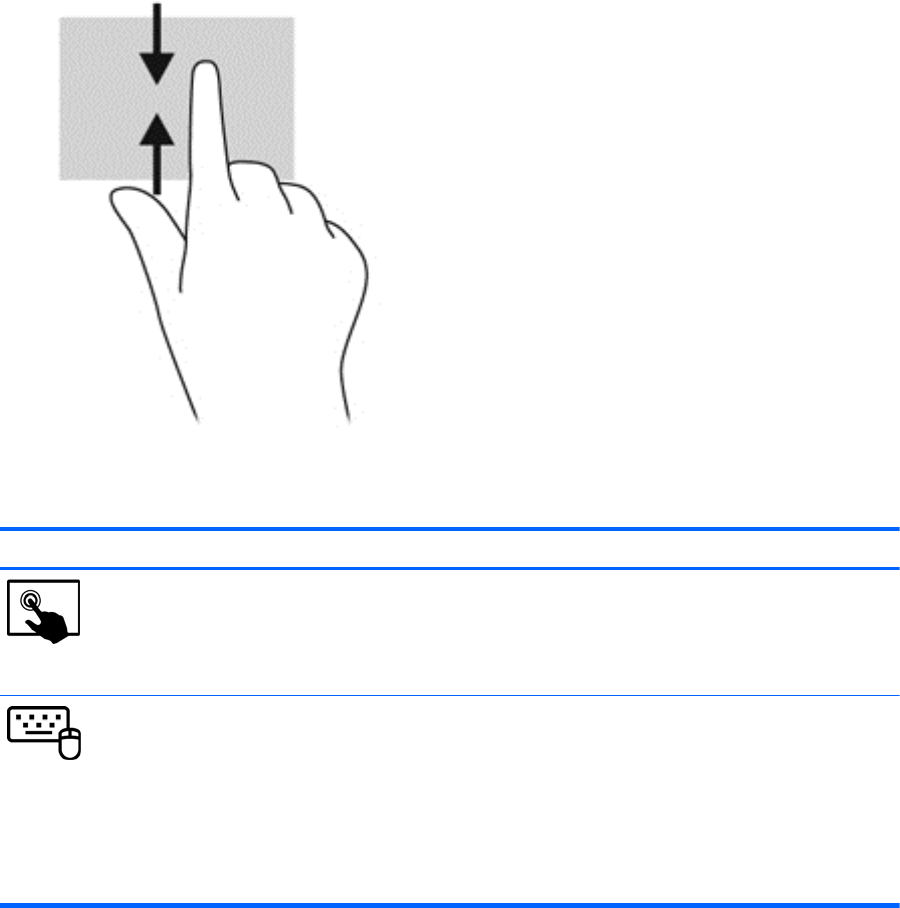
2. Tap All apps to view available apps.
Setting touch screen preferences
Mode Steps
1. Swipe from the right edge of the TouchPad or touch screen to display the charms, tap
Search, and then tap the search box.
2. Type c, tap Control Panel, tap Hardware and Sound, tap Pen and Touch, and then follow
the on-screen instructions.
To change or create flick assignments:
1. On the Start screen, type c, and then tap Control Panel.
2. Select Hardware and Sound, click Pen and Touch, and then select the Flicks tab.
3. Select Navigational flicks and editing flicks, and then click Customize.
4. Follow the on-screen instructions to change or create a flick assignment.
5. Tap OK.
These preferences are specific to the touch screen and the computer.
Using the on-screen keyboard
You may want to enter data into a data field. This may be required when you set up a wireless
network configuration or a weather reporting location, or when you access user accounts on Internet
sites. The computer has an on-screen keyboard that is displayed when you need to enter such
information into data fields.
24 Chapter 2 Getting to know your computer