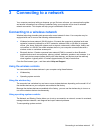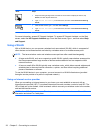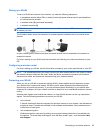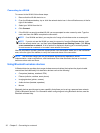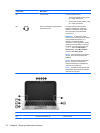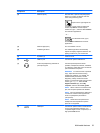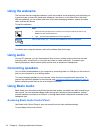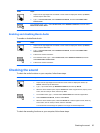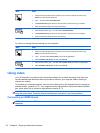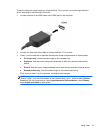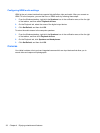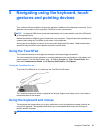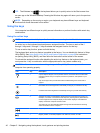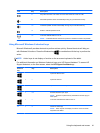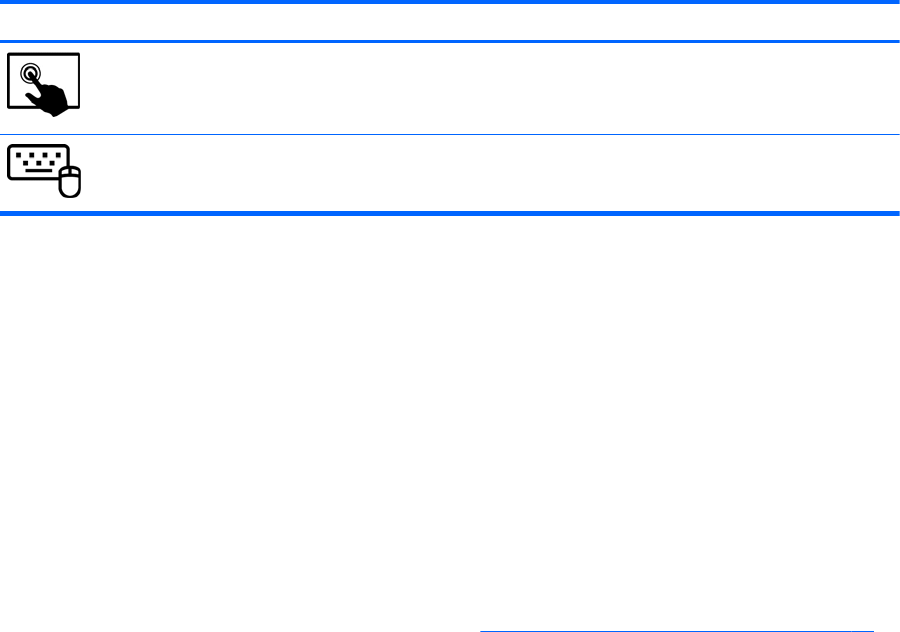
Using the webcams
The computer has two integrated webcams, which are powerful social networking tools that allow you
to communicate up close with friends and colleagues, next door or on the other side of the world.
With the webcams, you can stream video with your instant messaging software, capture and share
video, and take still photos.
To start the webcams,
Mode Steps
1. Swipe from the right edge of the TouchPad or touch screen to display the charms, tap
Search, and then tap the search box.
2. Type c, and then select Camera from the list of applications.
From the Start screen, type c, and then select Camera from the list of applications.
For details about using the webcam, refer to the software Help for the app.
Using audio
On your HP computer, you can download and listen to music, stream audio content from the web
(including radio), record audio, or mix audio and video to create multimedia. To enhance your
listening enjoyment, attach external audio devices such as speakers or headphones.
Connecting speakers
You can attach wired speakers to your computer by connecting them to a USB port (or the audio-out
jack) on your computer or on a docking station.
To connect wireless speakers to your computer, follow the device manufacturer's instructions. To
connect high-definition speakers to the computer, see
Configuring HDMI audio settings on page 38.
Before connecting audio devices, be sure to adjust the volume.
Using Beats Audio
Beats Audio is an enhanced audio feature that provides a deep, controlled bass while maintaining a
clear sound. You can experience Beats Audio through the computer's internal speakers, through
external speakers connected to a USB port, or through Beats Audio headphones connected to the
headphone jack.
Accessing Beats Audio Control Panel
Use Beats Audio Control Panel to view and manually control audio and bass settings.
To open Beats Audio Control Panel:
34 Chapter 4 Enjoying entertainment features