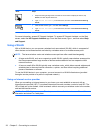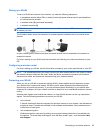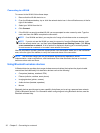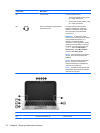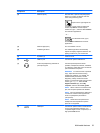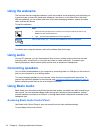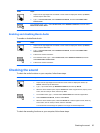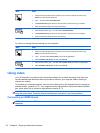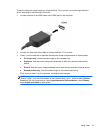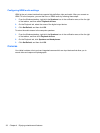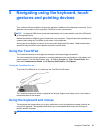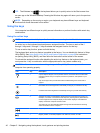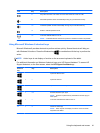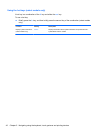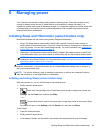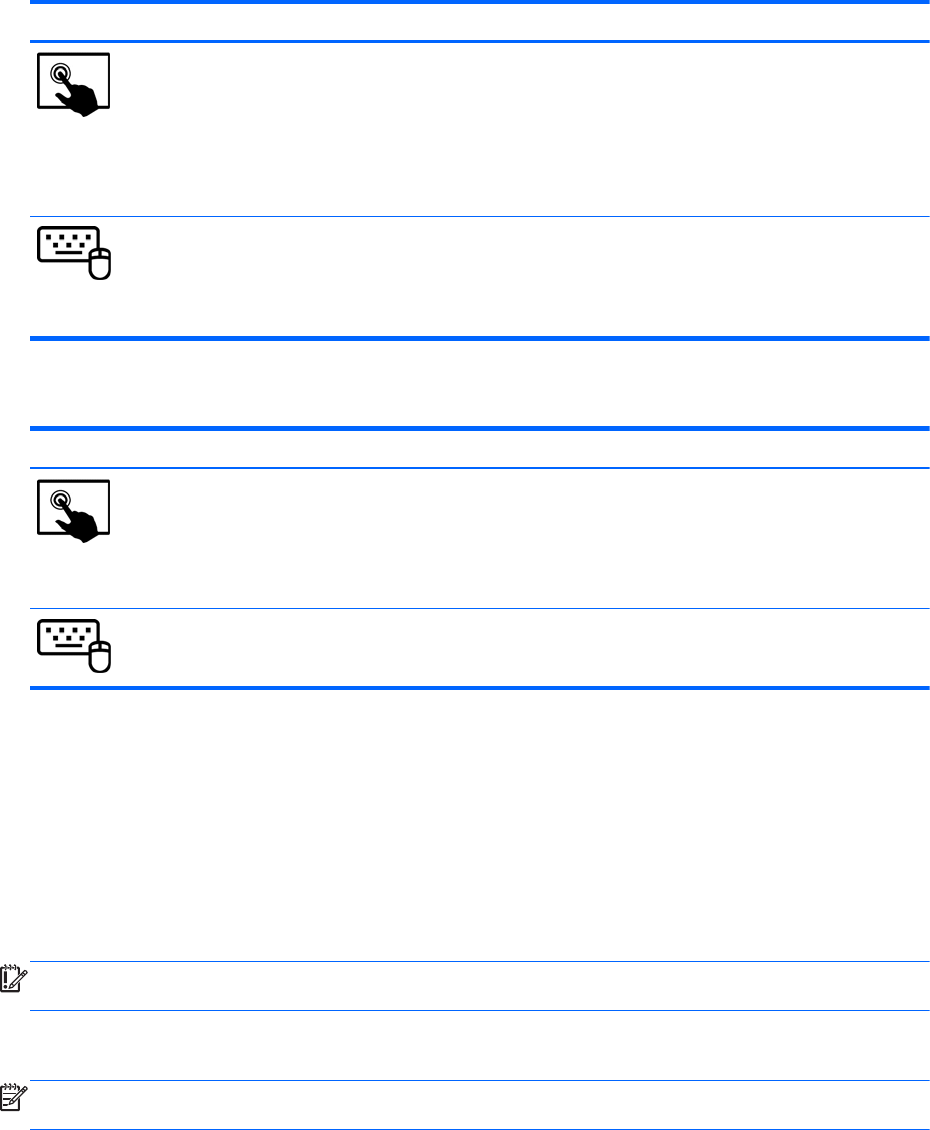
Mode Steps
1. Swipe from the right edge of the TouchPad or touch screen to display the charms, tap
Search, and then tap the search box.
2. Type s, and then select Sound Recorder.
3. Click Start Recording and speak into the microphone. Save the file to your desktop.
4. Open a multimedia program and play the recording.
1. From the Start screen, type s, and then select Sound Recorder.
2. Click Start Recording and speak into the microphone. Save the file to your desktop.
3. Open a multimedia program and play the recording.
To confirm or change the audio settings on your computer:
Mode Steps
1. Swipe from the right edge of the TouchPad or touch screen to display the charms, tap
Search, and then tap the search box.
2. Type c, and then select Control Panel from the list of applications.
3. Select Hardware and Sound, and then select Sound.
1. From the Start screen, type c, and then select Control Panel from the list of applications.
2. Select Hardware and Sound, and then select Sound.
Using video
Your HP computer is a powerful video device that enables you to watch streaming video from your
favorite websites and download video and movies to watch on your computer without needing to
connect to a network.
To enhance your viewing enjoyment, use one of the video ports on the keyboard dock to connect an
external monitor, projector, or TV. Your computer has an high-definition multimedia interface (HDMI)
port, which allows you to connect a high-definition monitor or TV.
IMPORTANT: Be sure that the external device is connected to the correct port on the computer,
using the correct cable. Check the device manufacturer's instructions if you have questions.
Connecting an HDMI device
NOTE: To connect an HDMI device to your keyboard dock, you need an HDMI cable, sold
separately.
36 Chapter 4 Enjoying entertainment features