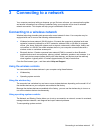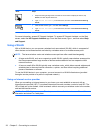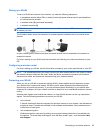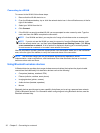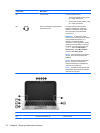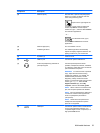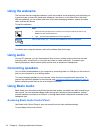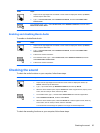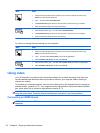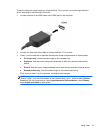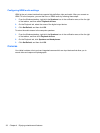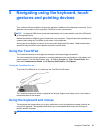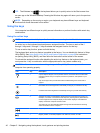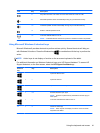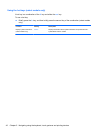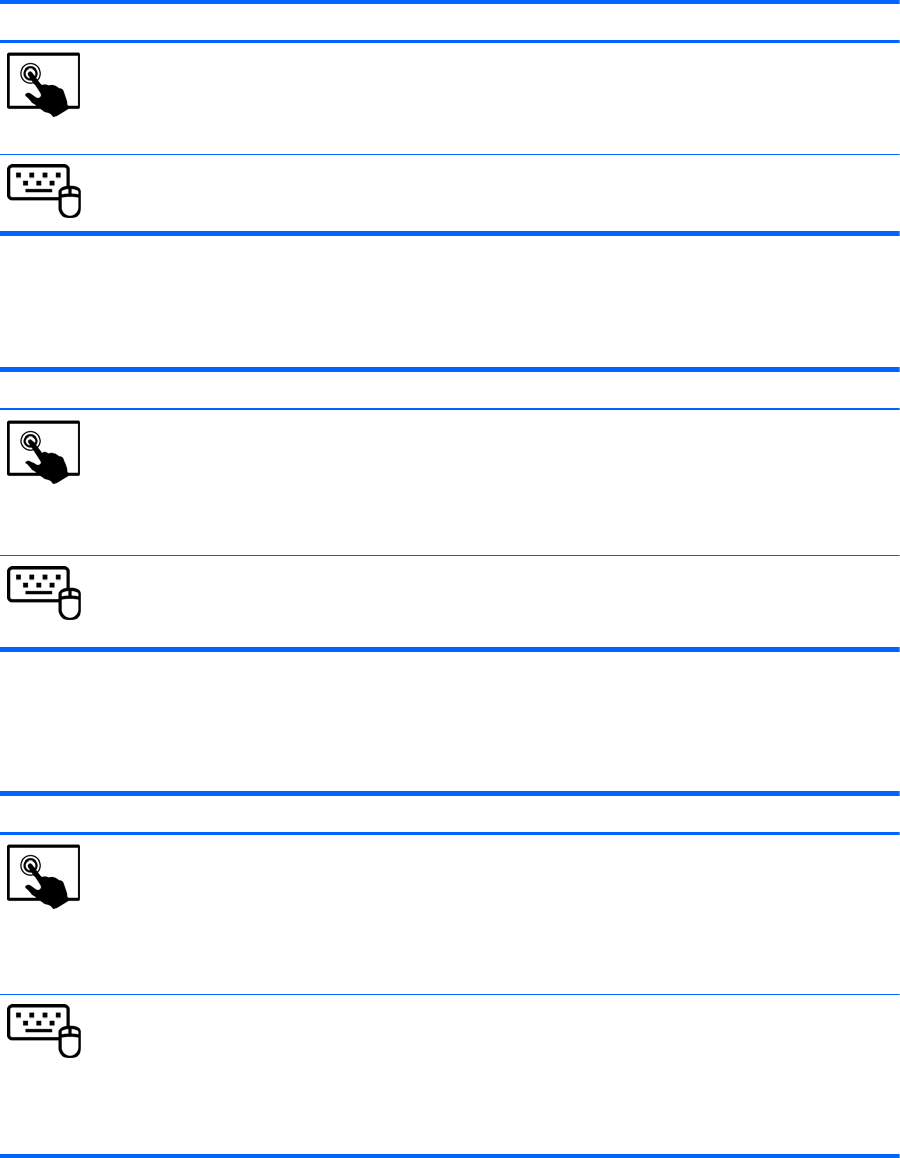
Mode Steps
1. Swipe from the right edge of the TouchPad or touch screen to display the charms, tap Search,
and then tap the search box.
2. Type c, select Control Panel, select Hardware and Sound, and then select Beats Audio
Control Panel.
From the Start screen, type c, select Control Panel, select Hardware and Sound, and then select
Beats Audio Control Panel.
Enabling and disabling Beats Audio
To enable or disable Beats Audio:
Mode Steps
1. Swipe from the right edge of the TouchPad or touch screen to display the charms, tap Search,
and then tap the search box.
2. Type c, select Control Panel, select Hardware and Sound, and then select Beats Audio
Control Panel.
3. Follow the on-screen instructions
1. From the Start screen, type c, select Control Panel, select Hardware and Sound, and then
select Beats Audio Control Panel.
2. Follow the on-screen instructions
Checking the sound
To check the audio functions on your computer, follow these steps:
Mode Steps
1. Swipe from the right edge of the TouchPad or touch screen to display the charms, tap
Search, and then tap the search box.
2. Type c, tap Control Panel, tap Hardware and Sound, and then tap Sound.
3. When the Sound window opens, tap the Sounds tab. Under Program Events, tap any sound
event, such as a beep or alarm, and then tap Test.
1. On the Start screen, type c, and then select Control Panel from the list of applications.
2. Select Hardware and Sound, and then select Sound.
3. When the Sound window opens, select the Sounds tab. Under Program Events, select any
sound event, such as a beep or alarm, and then click Test.
You should hear sound through the speakers or through connected headphones.
To check the recording functions on your computer, follow these steps:
Checking the sound 35