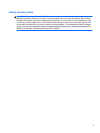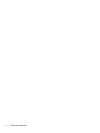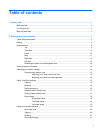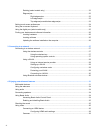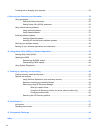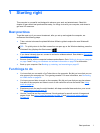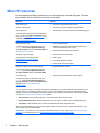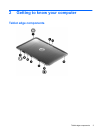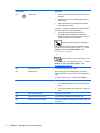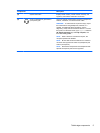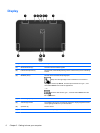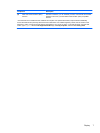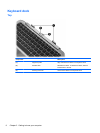5 Navigating using the keyboard, touch gestures and pointing devices ................................................... 39
Using the TouchPad ........................................................................................................................... 39
Using the keyboard and mouse .......................................................................................................... 39
Using the keys ................................................................................................................... 40
Using the action keys ........................................................................................ 40
Using Microsoft Windows 8 shortcut keys ......................................................... 41
Using the hot keys (select models only) ............................................................ 42
6 Managing power ............................................................................................................................................ 43
Initiating Sleep and Hibernation (select models only) ........................................................................ 43
Initiating and exiting Sleep (select models only) ................................................................ 43
Enabling and exiting user-initiated hibernation (select models only) ................................. 44
Setting password protection on wakeup ............................................................................................. 44
Using the power meter and power settings ........................................................................................ 45
Running on battery power .................................................................................................................. 45
Factory-sealed battery ....................................................................................................... 45
Finding battery information ................................................................................................ 45
Conserving battery power .................................................................................................. 46
Identifying low battery levels .............................................................................................. 46
Resolving a low battery level ............................................................................................. 46
Resolving a low battery level when external power is available ........................ 46
Resolving a low battery level when no power source is available ..................... 46
Resolving a low battery level when the computer cannot exit Hibernation ....... 46
Running on external AC power .......................................................................................................... 47
Shutting down (turning off) the computer ........................................................................................... 47
7 Managing and sharing information ............................................................................................................. 49
Using a USB device ........................................................................................................................... 49
Connecting a USB device .................................................................................................. 49
Removing a USB device .................................................................................................... 50
Connecting a powered USB device ................................................................................... 50
Inserting and removing a digital storage card .................................................................................... 51
8 Maintaining your computer .......................................................................................................................... 52
Improving performance ...................................................................................................................... 52
Using Disk Cleanup ........................................................................................................... 52
Updating programs and drivers .......................................................................................................... 52
Cleaning your computer ..................................................................................................................... 52
Cleaning the display, sides, and cover .............................................................................. 52
Cleaning the TouchPad and keyboard .............................................................................. 53
vii