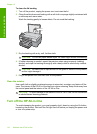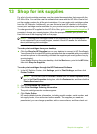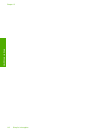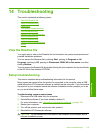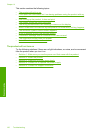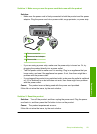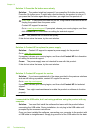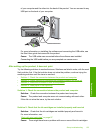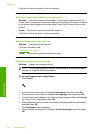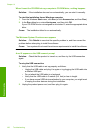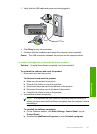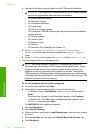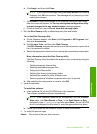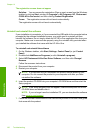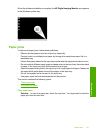If this did not solve the issue, try the next solution.
Solution 3: Press the On button to turn on the product
Solution: Look at the display on the product. If the display is blank and the On
button is not lit, the product is turned off. Make sure the power cord is firmly connected
to the product and plugged into a power outlet. Press the On button to turn on the
product.
Cause: The product might not have been turned on.
If this did not solve the issue, try the next solution.
Solution 4: Load paper in the input tray
Solution: Load paper in the input tray.
For more information, see:
“
Load paper” on page 37
Cause: The product might have been out of paper.
The display shows the wrong language
Solution: Change the language setting.
NOTE: You will be prompted to set both the language and the country/region
settings, by using the following procedure.
To set your language and country/region
1. Press Setup.
2. Press the down arrow button to highlight Preferences, and then press OK.
3. Press the down arrow button to highlight Set Language, and then press OK.
4. Press the down arrow button to scroll through the languages. When the language
you want to use is highlighted, press OK.
5. When prompted, press the down arrow button to highlight Yes for confirmation,
and then press OK.
The Preferences menu reappears.
6. Press the down arrow button to highlight Set Country/Region, and then press
OK.
Chapter 14
124 Troubleshooting
Troubleshooting