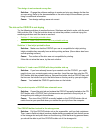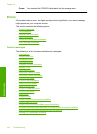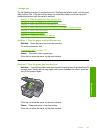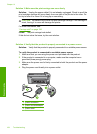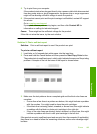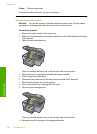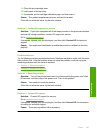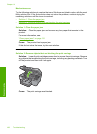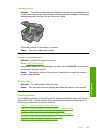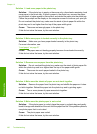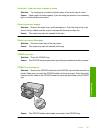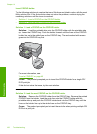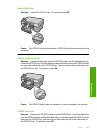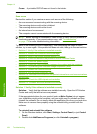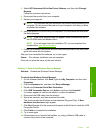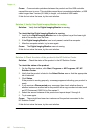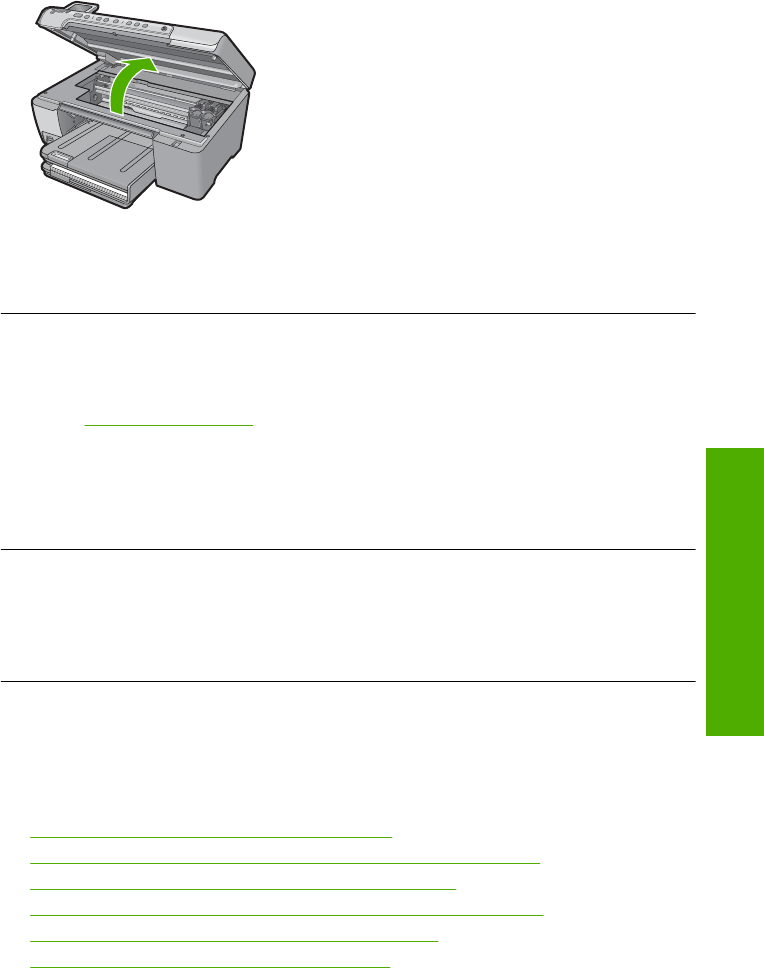
Carriage blocked
Solution: Turn off the product and open the print cartridge door to access the print
carriage area. Remove any objects that are blocking the print carriage (including any
packing materials), and then turn on the product again.
Follow the prompts on the display to continue.
Cause: The print carriage was blocked.
Firmware revision mismatch
Solution: Contact HP support for service.
Go to:
www.hp.com/support.
If prompted, choose your country/region, and then click Contact HP for information
on calling for technical support.
Cause: The revision number of the product firmware did not match the revision
number of the software.
Memory is full
Solution: Try making fewer copies at a time.
Cause: The document you were copying exceeded the memory of the product.
Photo tray problem
Try the following solutions to resolve the issue. Solutions are listed in order, with the most
likely solution first. If the first solution does not solve the problem, continue trying the
remaining solutions until the issue is resolved.
•
Solution 1: Load more paper in the photo tray
•
Solution 2: Make sure paper is loaded correctly in the photo tray
•
Solution 3: Remove excess paper from the photo tray
•
Solution 4: Make sure the sheets of paper are not stuck together
•
Solution 5: Make sure the photo paper is not curled
•
Solution 6: Load one sheet of paper at a time
Errors 189
Troubleshooting