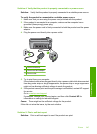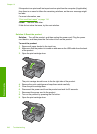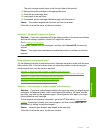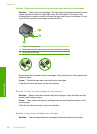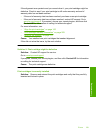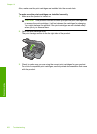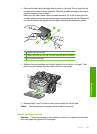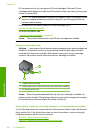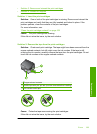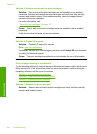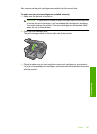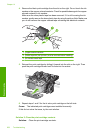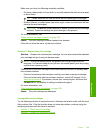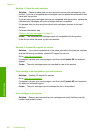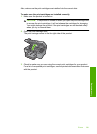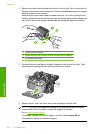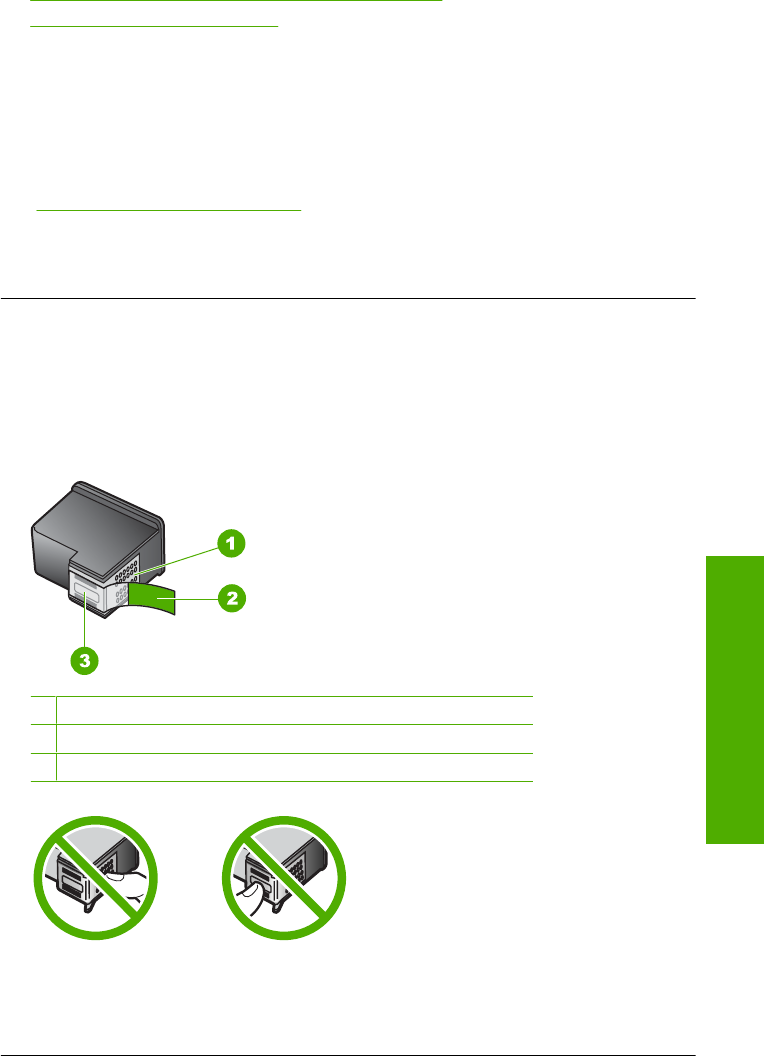
• Solution 3: Remove and reinsert the print cartridges
•
Solution 4: Contact HP support
Solution 1: Insert the print cartridges
Solution: One or both of the print cartridges is missing. Remove and reinsert the
print cartridges and verify that they are fully inserted and locked in place. If the
problem persists, clean the contacts of the print cartridges.
For more information, see:
“
Clean the print cartridge contacts” on page 108
Cause: The print cartridge was missing.
If this did not solve the issue, try the next solution.
Solution 2: Remove the tape from the print cartridges
Solution: Check each print cartridge. The tape might have been removed from the
copper-colored contacts, but still might cover the ink nozzles. If the tape is still
covering the ink nozzles, carefully remove the tape from the print cartridges. Do not
touch the ink nozzles or the copper-colored contacts.
1 Copper-colored contacts
2 Plastic tape with pink pull tab (must be removed before installing)
3 Ink nozzles under tape
Cause: Protective tape was covering the print cartridges.
If this did not solve the issue, try the next solution.
Errors 255
Troubleshooting