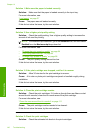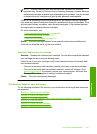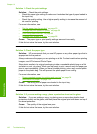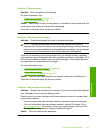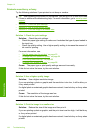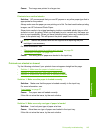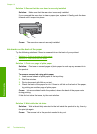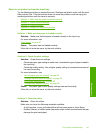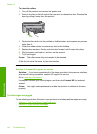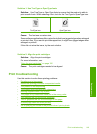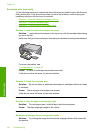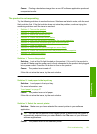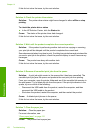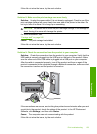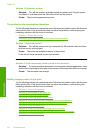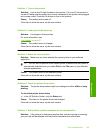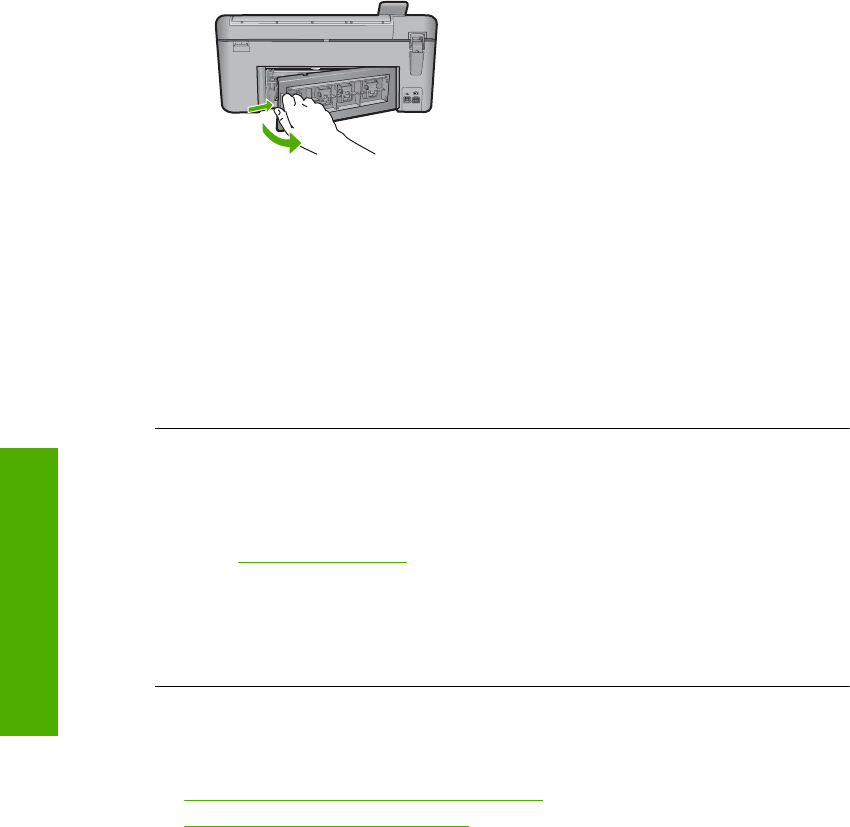
To clean the rollers
1. Turn off the product and remove the power cord.
2. Press in the tab on the left side of the rear door to release the door. Remove the
door by pulling it away from the product.
3. Dip the lint-free cloth into the purified or distilled water, and squeeze any excess
water from it.
4. Clean the rubber rollers to remove any dust or dirt buildup.
5. Replace the rear door. Gently push the door forward until it snaps into place.
6. Plug the power cord back in, and turn on the product.
7. Try to print again.
Cause: The rollers were dirty and needed to be cleaned.
If this did not solve the issue, try the next solution.
Solution 4: Contact HP support for service
Solution: If you have completed all of the steps provided in the previous solutions
and are still having a problem, contact HP support for service.
Go to:
www.hp.com/support.
If prompted, choose your country/region, and then click Contact HP for technical
support.
Cause: You might need assistance to enable the product or software to function
properly.
The text edges are jagged
Try the following solutions if the text in your printouts is not sharp and the edges are rough.
•
Solution 1: Use TrueType or OpenType fonts
•
Solution 2: Align the print cartridges
Chapter 14
148 Troubleshooting
Troubleshooting