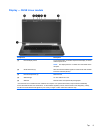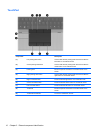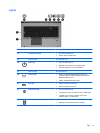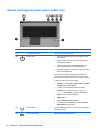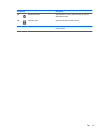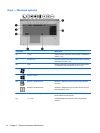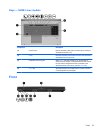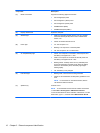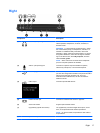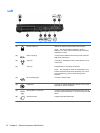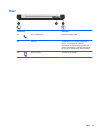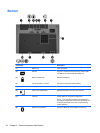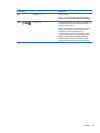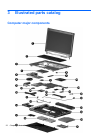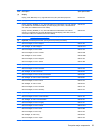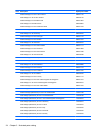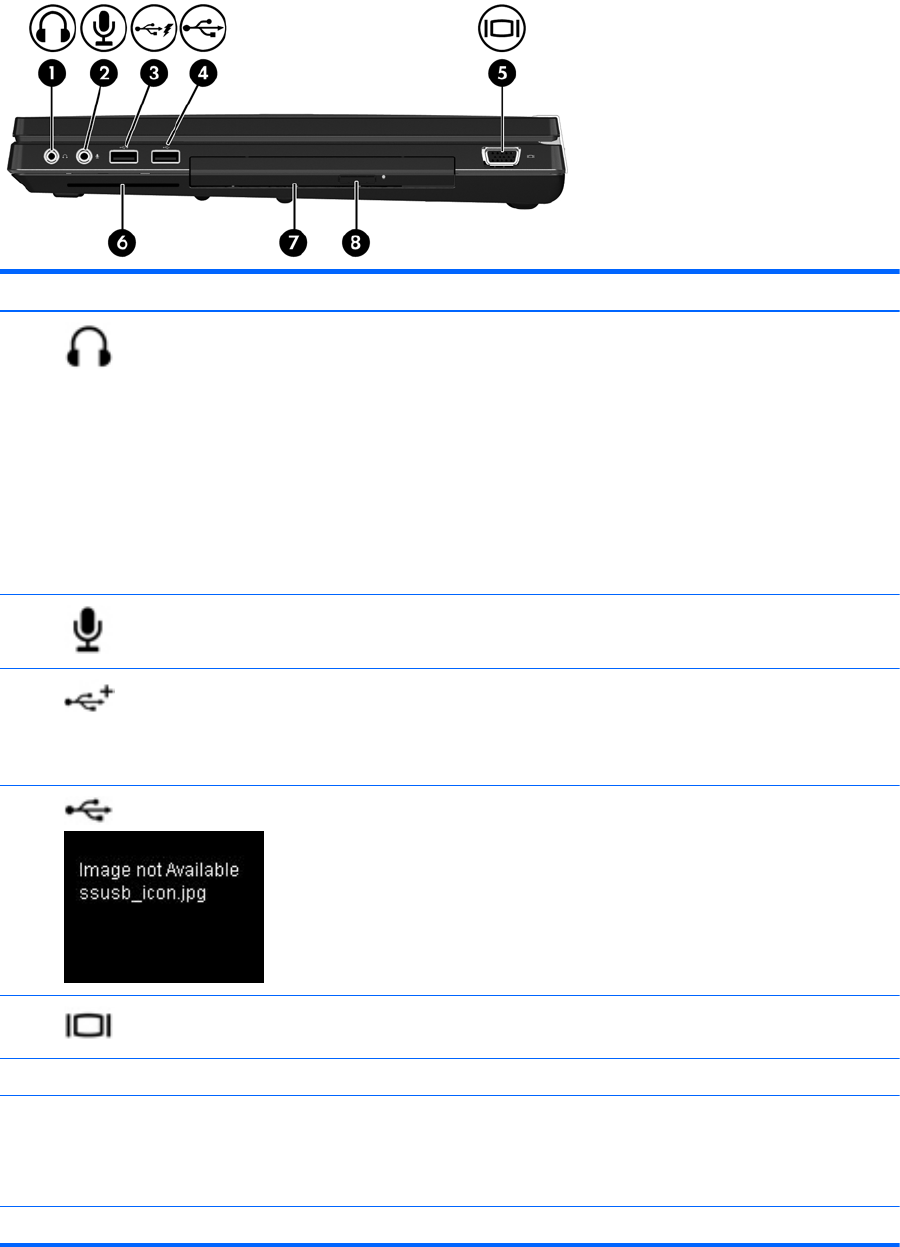
Right
Component Description
(1)
Audio-out (headphone) jack Produces sound when connected to optional powered
stereo speakers, headphones, ear buds, a headset, or
television audio.
WARNING! To reduce the risk of personal injury, adjust
the volume before putting on headphones, earbuds, or a
headset. For additional safety information, refer to the
Regulatory, Safety and Environmental Notices. To access
this guide in Windows 8, select the HP Support Assistant
app on the Start screen, select My computer, and then
select the User guides.
NOTE: When a device is connected to the headphone
jack, the computer speakers are disabled.
(2)
Audio in (microphone) jack Connects an optional computer headset microphone,
stereo array microphone, or monaural microphone.
(3)
USB charging port Connects an optional USB device. The USB 2.0 charging
port can also charge select models of cell phones and MP3
players, even when the computer is off. For more
information about USB devices, see the HP Notebook
Reference Guide.
(4)
USB 2.0 port Connects optional USB devices.
(5)
External monitor port Connects an external VGA monitor or projector.
(6) Smart Card reader Supports optional Smart Cards.
(7) Upgrade bay (optical drive shown) The upgrade bay can hold a weight-saver option, a hard
drive, or an optical drive that reads an optical disc.
NOTE: On select models, the optical drive also writes to
an optical disc.
(8) Optical drive eject button Releases the disc tray.
Right 17