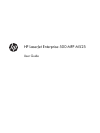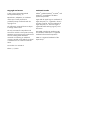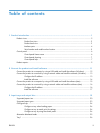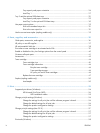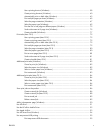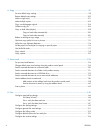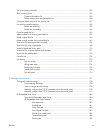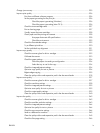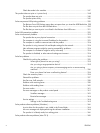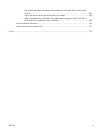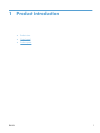Change jam recovery ........................................................................................................... 225
Improve print quality ............................................................................................................. 226
Print from a different software program .................................................................... 226
Set the paper-type setting for the print job ................................................................ 226
Check the paper type setting (Windows) ................................................... 226
Check the paper type setting (Mac OS X) .................................................. 226
Check the toner-cartridge status .............................................................................. 227
Print a cleaning page ............................................................................................ 227
Visually inspect the toner cartridge .......................................................................... 228
Check paper and the printing environment ............................................................... 228
Use paper that meets HP specifications ..................................................... 228
Check the environment ............................................................................ 229
Check the EconoMode settings ............................................................................... 229
Try a different print driver ....................................................................................... 230
Set the individual tray alignment ............................................................................. 231
Improve copy quality ............................................................................................................ 232
Check the scanner glass for dirt or smudges ............................................................. 232
Calibrate the scanner ............................................................................................ 233
Check the paper settings ........................................................................................ 234
Check the paper size and type configuration ............................................. 234
Select the tray to use for the copy ............................................................. 234
Check the image-adjustment settings ........................................................................ 234
Optimize copy quality for text or pictures ................................................................. 234
Edge-to-edge copying ............................................................................................ 235
Clean the pickup rollers and separation pad in the document feeder ........................... 235
Improve scan quality ............................................................................................................ 237
Check the scanner glass for dirt or smudges ............................................................. 237
Check the resolution settings ................................................................................... 238
Check the image-adjustment settings ........................................................................ 239
Optimize scan quality for text or pictures ................................................................. 239
Check the output-quality settings .............................................................................. 239
Clean the pickup rollers and separation pad in the document feeder ........................... 240
Improve fax quality .............................................................................................................. 242
Check the scanner glass for dirt or smudges ............................................................. 242
Check the send-fax resolution settings ...................................................................... 243
Check the image-adjustment settings ........................................................................ 244
Optimize fax quality for text or pictures ................................................................... 244
Check the error-correction settings ........................................................................... 244
Send to a different fax machine .............................................................................. 245
Clean the pickup rollers and separation pad in the document feeder ........................... 245
Check the fit-to-page setting .................................................................................... 246
ENWW ix