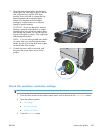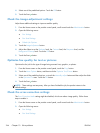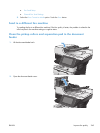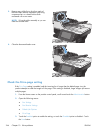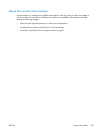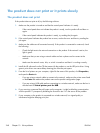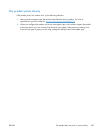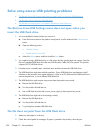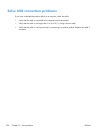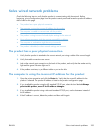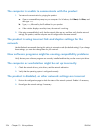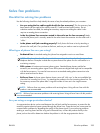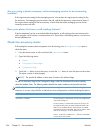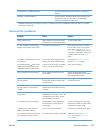Solve easy-access USB printing problems
●
The Retrieve From USB Settings menu does not open when you insert the USB flash drive
●
The file does not print from the USB flash drive
●
The file that you want to print is not listed in the Retrieve from USB menu
The Retrieve From USB Settings menu does not open when you
insert the USB flash drive
1. You must enable this feature before you can use it.
a. From the Home screen on the product control panel, scroll to and touch the Administration
button.
b. Open the following menus:
●
General Settings
●
Enable Retrieve from USB
c. Select the Enable option, and then touch the Save button.
2. You might be using a USB flash drive or a file system that this product does not support. Save the
files on a standard USB flash drive that uses File Allocation Table (FAT) file systems. The product
supports FAT32 USB flash drives.
3. If another menu is already open, close that menu and then reinsert the USB flash drive.
4. The USB flash drive might have multiple partitions. (Some USB flash drive manufacturers install
software on the accessory that creates partitions, similar to a CD.) Reformat the USB flash drive to
remove the partitions, or use a different USB flash drive.
5. The USB flash drive might require more power than the product can provide.
a. Remove the USB flash drive.
b. Turn the product off and then on.
c. Use a USB flash drive that has its own power supply or that requires less power.
6. The USB flash drive might not be functioning correctly.
a. Remove the USB flash drive.
b. Turn the product off and then on.
c. Try printing from another USB flash drive.
The file does not print from the USB flash drive
1. Make sure that paper is in the tray.
2. Check the control panel for messages. If paper is jammed in the product, clear the jam.
250 Chapter 10 Solve problems ENWW