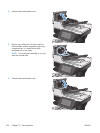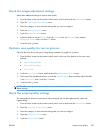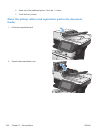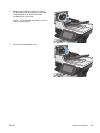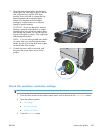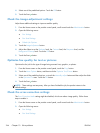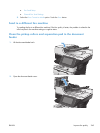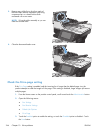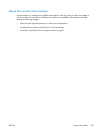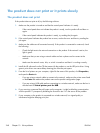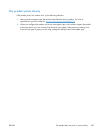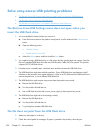4. Select one of the predefined options. Touch the OK button.
5. Touch the Start
button.
Check the image-adjustment settings
Adjust these additional settings to improve send-fax quality
1. From the Home screen on the product control panel, scroll to and touch the Administration button.
2. Open the following menus:
●
Fax Settings
●
Fax Send Settings
●
Default Job Options
3. Touch the Image Adjustment button.
4. Adjust the sliders to set the Darkness level, the Contrast level, the Sharpness level, and the
Background Cleanup level. Touch the OK button.
5. Touch the Start
button.
Optimize fax quality for text or pictures
Optimize the fax job for the type of image being scanned: text, graphics, or photos.
1. From the Home screen on the product control panel, touch the Copy button.
2. Touch the More Options button, and then touch the Optimize Text/Picture button.
3. Select one of the predefined options, or touch the Manually adjust button and then adjust the slider
in the Optimize For area. Touch the OK button.
4. Touch the Start
button.
NOTE: These settings are temporary. After you have finished the job, the product returns to the
default settings.
Check the error-correction settings
The Error Correction Mode setting might be disabled, which can reduce image quality. Follow these
steps to enable it.
1. From the Home screen on the product control panel, scroll to and touch the Administration button.
2. Open the following menus:
●
Fax Settings
●
Fax Send Settings
244 Chapter 10 Solve problems ENWW