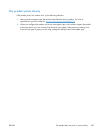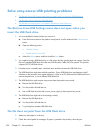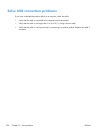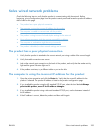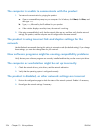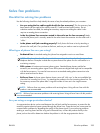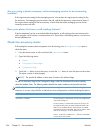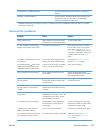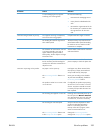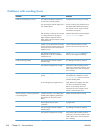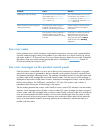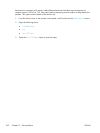Non-Operational / Enabled/Disabled
1
The product has detected a firmware failure. Upgrade the
firmware.
Damaged / Enabled/Disabled
1
The fax accessory has failed. Reseat the fax accessory card
and check for bent pins. If the status is still DAMAGED,
replace the analog-fax accessory card.
1
ENABLED indicates that the analog-fax accessory is enabled and turned on; DISABLED indicates that LAN fax is enabled
(analog fax is turned off).
General fax problems
Problem Cause Solution
The fax failed to send. JBIG is enabled, and the receiving fax
machine does not have JBIG capability.
Turn off the JBIG setting.
An "Out of Memory" status message
displays on the product control panel.
The product storage disk is full. Delete some stored jobs from the disk.
From the Home screen on the product
control panel, touch the Retrieve from
Device Memory button. Open the list of
stored jobs or stored faxes. Select a job
to delete, and then touch the Delete
button.
Print quality of a photo is poor or prints
as a gray box.
You are using the wrong page-content
setting or the wrong resolution setting.
Try setting the Optimize Text/Picture
option to Photograph setting.
You touched the Stop
button on the
product control panel to cancel a fax
transmission, but the fax was still sent.
If the job is too far along in the sending
process, you cannot cancel the job.
This is normal operation.
No fax address book button displays. The fax address book feature has not
been enabled.
Use the HP MFP Digital Sending
Software Configuration utility to enable
the fax address book feature.
Not able to locate the Fax settings in
HP Web Jetadmin.
Fax settings in HP Web Jetadmin are
located under the device's status page
drop-down menu.
Select Digital Sending and Fax from
the drop-down menu.
The header is appended to the top of
the page when the overlay option is
enabled.
For all forwarded faxes, the product
appends the overlay header to the top
of a page.
This is normal operation.
A mix of names and numbers is in the
recipients box.
Names and numbers can both display,
depending on where they are from. The
fax address book lists names, and all
other databases list numbers.
This is normal operation.
A one-page fax prints as two pages. The fax header is being appended to
the top of the fax, pushing text to a
second page.
To print a one page fax on one page,
set the overlay header to overlay mode,
or adjust the fit-to-page setting.
A document stops in the document
feeder in the middle of faxing.
A jam is in the document feeder. Clear the jam, and send the fax again.
The volume for sounds coming from the
fax accessory is too high or too low.
The volume setting needs to be adjusted. Adjust the volume in the Fax Send
Settings menu and the Fax Receive
Settings menu.
ENWW
Solve fax problems
257