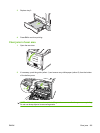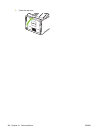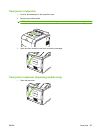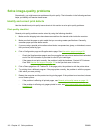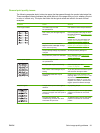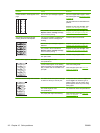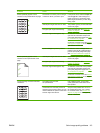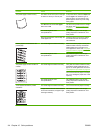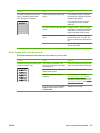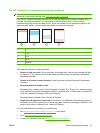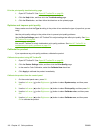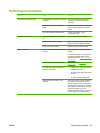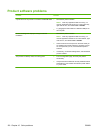Problem Cause Solution
Marks repeatedly appear at even
intervals on the printed side of the page.
The device is not set to print on the type
of media on which you want to print.
In the printer driver, select the Paper tab
and set Type is to match the type of
paper on which you are printing. Print
speed might be slower if you are using
heavy paper.
Internal parts might have toner on them. The problem typically corrects itself after
a few more pages.
The paper path might need cleaning. Clean the paper path. See Clean the
product on page 90.
The fuser might be damaged or dirty. To determine if the fuser has a problem,
open the HP ToolboxFX and print the
print-quality diagnostics page. See
Open
HP ToolboxFX on page 69.
Contact HP Customer Care. See
Service
and support on page 127 or the support
flyer that came in the box.
A print cartridge may have a problem. To determine which cartridge has a
problem, open the HP ToolboxFX and
print the print-quality diagnostics page.
See
Open HP ToolboxFX on page 69.
Marks repeatedly appear at even
intervals on the unprinted side of the
page.
Internal parts might have toner on them. The problem typically corrects itself after
a few more pages.
The paper path might need cleaning. Clean the paper path. See Clean the
product on page 90.
The fuser might be damaged or dirty. To determine if the fuser has a problem,
open the HP ToolboxFX and print the
print-quality diagnostics page. See Open
HP ToolboxFX on page 69.
Contact HP Customer Care. See
Service
and support on page 127 or the support
flyer that came in the box.
The printed page contains misformed
characters.
The media might not meet
HP specifications.
Use a different paper, such as high-
quality paper that is intended for color
laser printers.
If characters are incorrectly formed so
that they produce a wavy effect, you may
need to calibrate the product or the laser
scanner might need service.
Verify that the problem also occurs on
the Configuration page. If so, contact
HP Customer Care. See Service and
support on page 127 or the support flyer
that came in the box.
ENWW Solve image-quality problems 113