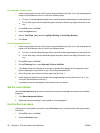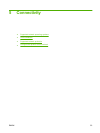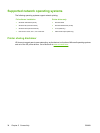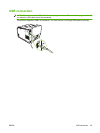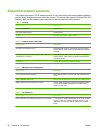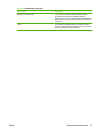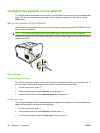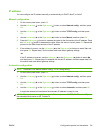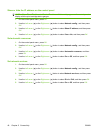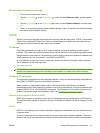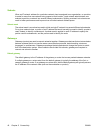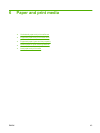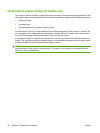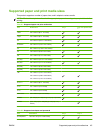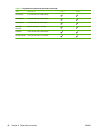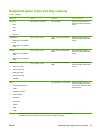Show or hide the IP address on the control panel
NOTE: When Show IP address is On, the IP address will alternately appear on the control-panel
display with the print-cartridge-status gauges.
1. On the control-panel menu, press OK.
2. Use the Left arrow (
) or the Right arrow ( ) button to select Network config., and then press
OK.
3. Use the Left arrow (
) or the Right arrow ( ) button to select Show IP address, and then press
OK.
4. Use the Left arrow (
) or the Right arrow ( ) button to select Yes or No, and then press OK.
Set automatic crossover
1. On the control-panel menu, press OK.
2. Use the Left arrow (
) or the Right arrow ( ) button to select Network config., and then press
OK.
3. Use the Left arrow (
) or the Right arrow ( ) button to select Automatic crossover, and then
press OK.
4. Use the Left arrow (
) or the Right arrow ( ) button to select On or Off, and then press OK.
Set network services
1. On the control-panel menu, press OK.
2. Use the Left arrow (
) or the Right arrow ( ) button to select Network config., and then press
OK.
3. Use the Left arrow (
) or the Right arrow ( ) button to select Network services, and then press
OK.
4. Use the Left arrow (
) or the Right arrow ( ) button to select IPv4 or IPv6, and then press OK.
5. Use the Left arrow (
) or the Right arrow ( ) button to select On or Off, and then press OK.
40 Chapter 5 Connectivity ENWW