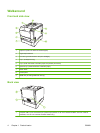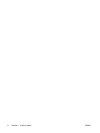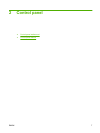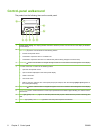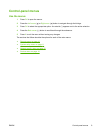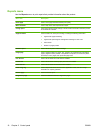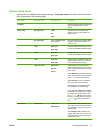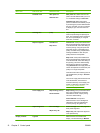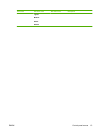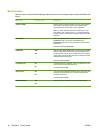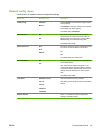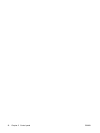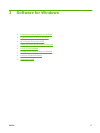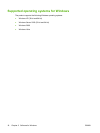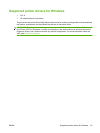Menu item Sub-menu item Sub-menu item Description
Calibrate color After power on
Calibrate now
After power on: Select how soon the
product should calibrate after you turn it
on. The default setting is 15 minutes.
Calibrate now: Makes the product
perform a calibration immediately. If a job
is processing, the product calibrates after
the job is complete. If an error message
is displayed, you must clear the error
first.
Cartridge low (1-20) The percentage threshold determines
when the product begins reporting low
toner. The message is either reported on
the control-panel display or using the
toner LED, if it exists.
Replace supplies Override out
Stop at out
Override out: If the product determines
that a print cartridge has reached the end
of its estimated life, select this setting to
continue printing. Using this option will
eventually result in unacceptable print
quality. Consider having a replacement
cartridge available for when the print
quality becomes unacceptable.
Stop at out: If the product determines
that a print cartridge has reached the end
of its estimated life, select this setting to
stop printing. This is the default setting.
Printing beyond this point is possible
using Override out. The supply does not
need to be replaced now unless the print
quality is no longer acceptable.
Information about the remaining toner is
not available when printing in Override
out mode.
Once an HP supply has reached the end
of its estimated life, HP's Premium
Protection Warranty on that supply has
ended. For Warranty information, see
Print cartridge limited warranty
statement on page 129.
Color Supply Out Stop Printing (default)
Continue Black
Stop Printing: If the product determines
that a color cartridge has reached its
estimated end of life, it stops printing.
This is the default setting.
Continue Black: If the product
determines that a color cartridge has
reached the end of its estimated life,
continue printing using black only.
Adjust Alignment Print Test Page
Adjust Tray <X>
Print Test Page: Print a test page that
tests printer alignment.
Adjust Tray <X>: Adjust the alignment
of the specified tray.
Display contrast Lightest Select the level of contrast for the
display. The default setting is Medium.
12 Chapter 2 Control panel ENWW