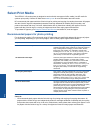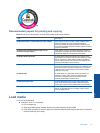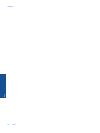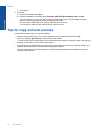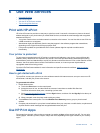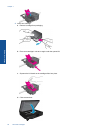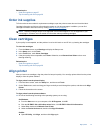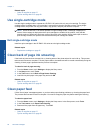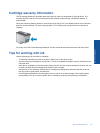
c. Close the lid.
2. Start scan.
a. On the Home screen, touch Scan.
b. Select the destination by touching either Computer, USB Flash Drive, Memory Card or E-mail.
If you are scanning to a computer and the printer is network-connected, a list of available computers
appears. Select the computer on which you want the scan saved.
For scanning to a USB Flash Drive, insert a USB Flash Drive in the slot.
For scanning to a Memory Card, insert a Memory Card in the slot.
Tips for copy and scan success
Use the following tips to copy and scan successfully:
• Keep the scanner and lid clean. The scanner interprets anything it detects as part of the image.
• Load your original(s), print side up, on the left front of the scanner.
• To make a large copy of a small original, scan the original into the computer, resize the image in the scanning
software, and then print a copy of the enlarged image.
• If the document to be scanned has a complex layout, select framed text as the scan document setting in the
software. With this setting, the text layout and formatting are retained.
• If the scanned image is incorrectly cropped, turn off the autocropping feature in the software and crop the
scanned image manually.
Chapter 5
22 Copy and scan
Copy and scan