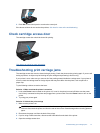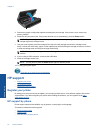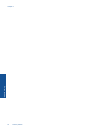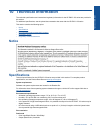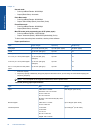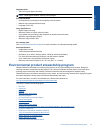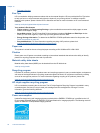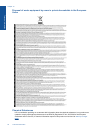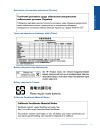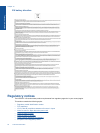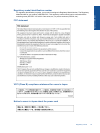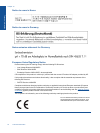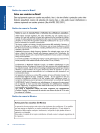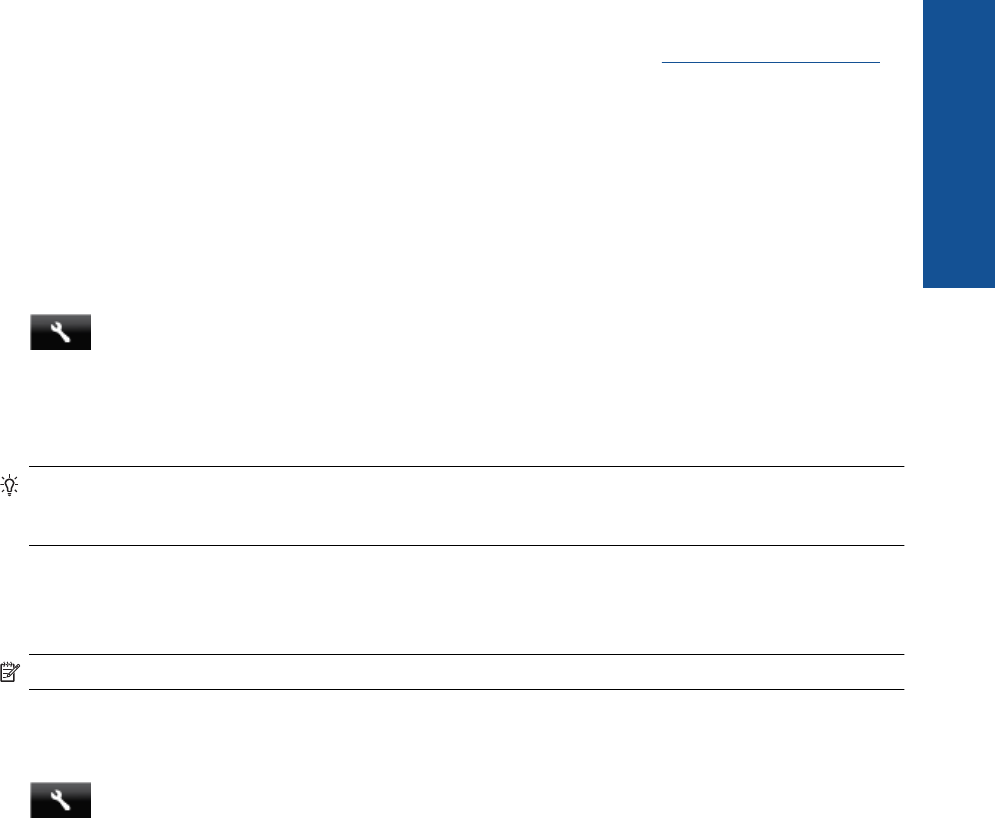
Additional ENERGY STAR qualified imaging product model information is listed at: www.hp.com/go/energystar
Auto Power-Off
Auto Power-Off is automatically enabled by default when you turn on the printer. When Auto Power-Off is
enabled, the printer will automatically turn off after two hours of inactivity to help reduce energy use. Auto Power-
Off is automatically disabled when the printer establishes a wireless connection with a network router or when
you enable alarms or calendar reminders. You can change the Auto Power-Off setting from the control panel.
Once you change the setting , the printer will maintain the setting that you choose. Auto Power-Off turns the
printer off completely, so you must use the power button to turn the printer back on.
To enable or disable Auto Power-Off
1. From the Home screen, touch Setup.
2. Touch Preferences.
3. Scroll through the options, and then touch Set Auto-off.
4. Touch On or Off.
5. Touch Yes to confirm your selection or No to keep your current setting.
TIP: If you are printing through a wireless connection over a network, Auto Power-Off should be disabled to
ensure that print jobs do not get lost. Even when Auto Power-Off is disabled, the user-adjustable Energy
Saver Mode helps reduce energy use.
Set the Energy Save Mode
The HP ENVY 120 series Energy Save Mode reduces energy use by entering a sleep mode after 5 minutes of
inactivity. The time to sleep mode can be extended to 10 or 15 minutes.
NOTE: This feature is on by default and cannot be turned off.
To set Energy Save Mode
1. Touch the Setup icon.
2. Touch Preferences.
3. Scroll through the options and touch Energy Save Mode.
4. Touch the desired time interval (5, 10 or 15 minutes).
Environmental product stewardship program 49
Technical information