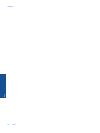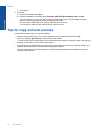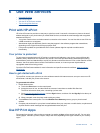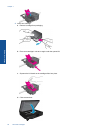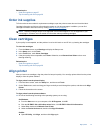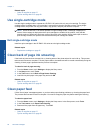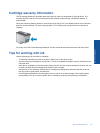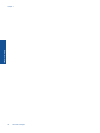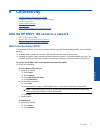7 Work with cartridges
• Check the estimated ink levels
•
Replace the cartridges
•
Order ink supplies
•
Clean cartridges
•
Align printer
•
Use single-cartridge mode
•
Clean back of page ink smearing
•
Clean paper feed
•
Cartridge warranty information
•
Tips for working with ink
Check the estimated ink levels
Touch the Ink Status icon at the top of the Home screen to display the estimated ink levels.
NOTE: 1 If you have installed a refilled or remanufactured cartridge, or a cartridge that has been used in
another printer, the ink level indicator might be inaccurate or unavailable.
NOTE: 2 Ink level warnings and indicators provide estimates for planning purposes only. When you receive
a low-ink warning message, consider having a replacement cartridge available to avoid possible printing
delays. You do not have to replace the cartridges until the print quality is unacceptable.
NOTE: 3 Ink from the cartridges is used in the printing process in a number of different ways, including in the
initialization process, which prepares the product and cartridges for printing, and in printhead servicing, which
keeps print nozzles clear and ink flowing smoothly. In addition, some residual ink is left in the cartridge after it
is used. For more information, see
www.hp.com/go/inkusage.
Related topics
• Order ink supplies on page 27
Tips for working with ink on page 29
Replace the cartridges
To replace the cartridges
1. Check that power is on.
2. Remove cartridge.
a. Open access door.
Wait for print carriage to move to center of product.
b. Lift up lid on print cartridge, then remove it from slot.
Work with cartridges 25
Work with cartridges