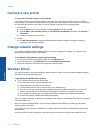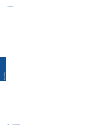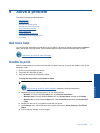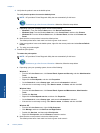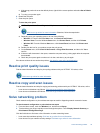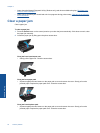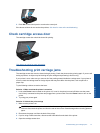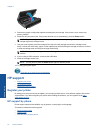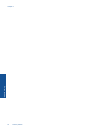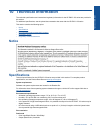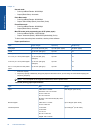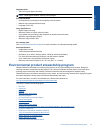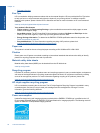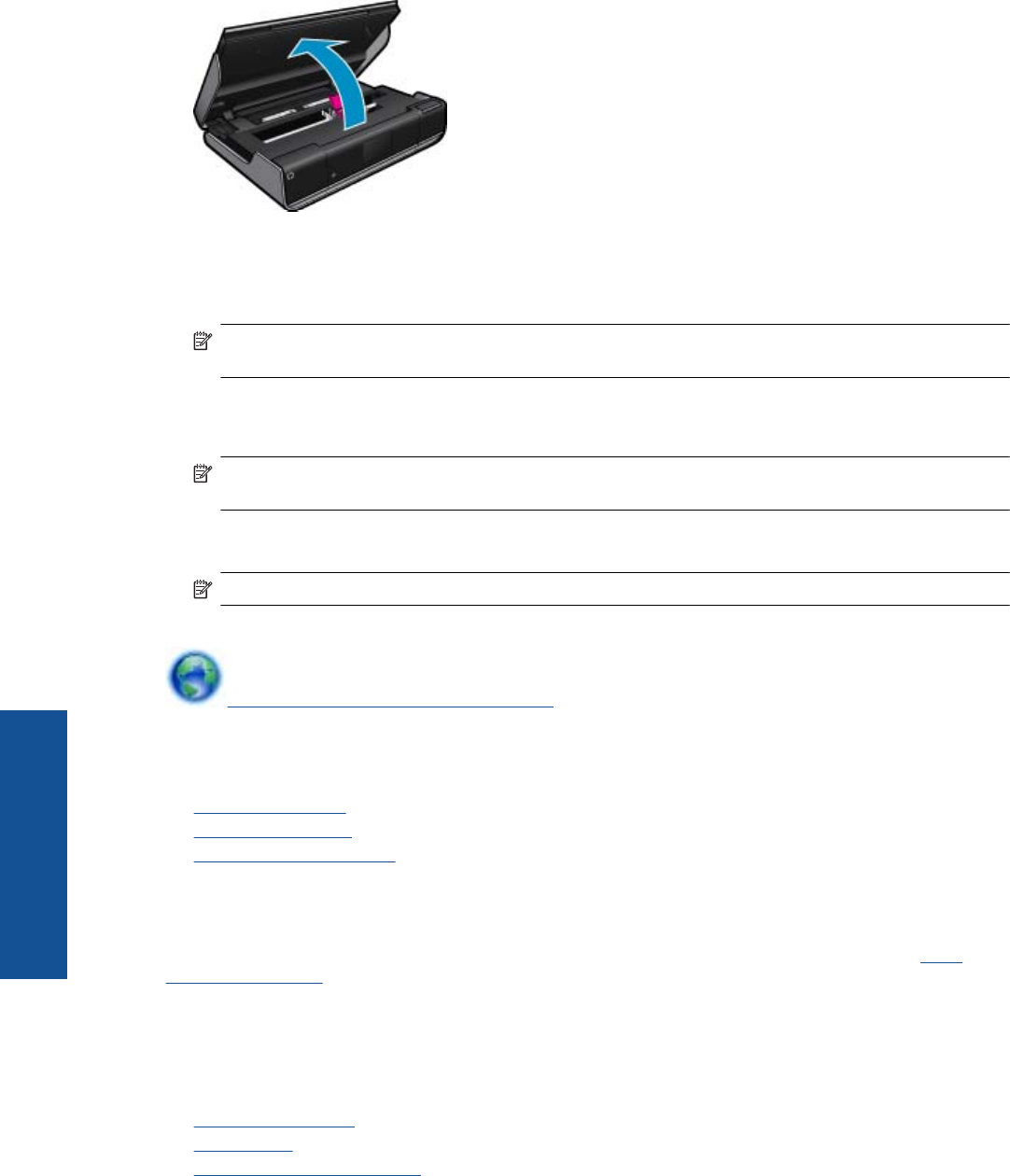
5. Remove any paper or object that might be restricting the print carriage. If the printer is new, remove any
packing material.
6. Reconnect only the power cord. If the printer does not turn on automatically, press the Power button.
NOTE: The printer might need to warm up for two minutes or less. Lights might flash, and the print
carriage might move during this time.
7. Use your hand to gently move the carriage all the way to the left and right to ensure the carriage moves
freely. If it does not move freely, paper or other objects may still be blocking the carriage movement. Continue
to clear the carriage area until the print carriage moves freely.
NOTE: Moving the print carriage will cause a Carriage Jam error to appear on the display. Press OK to
continue.
8. If you're using a USB connection, reconnect the USB cable.
9. Close the cartridge access door.
NOTE: You may have to press the Power button again to reset the printer.
10. Try using your printer again.
Click here to go online for more information.
HP support
• Register your printer
•
HP support by phone
•
Additional warranty options
Register your printer
By taking just a few quick minutes to register, you can enjoy quicker service, more efficient support, and product
support alerts. If you did not register your printer while installing the software, you can register now at
http://
www.register.hp.com.
HP support by phone
Phone support options and availability vary by product, country/region, and language.
This section contains the following topics:
•
Phone support period
•
Placing a call
•
After the phone support period
Chapter 9
42 Solve a problem
Solve a problem