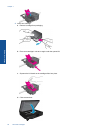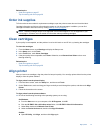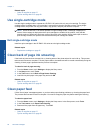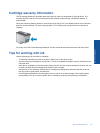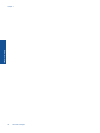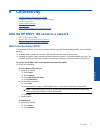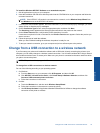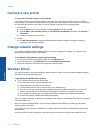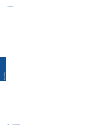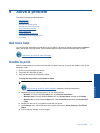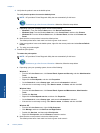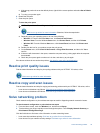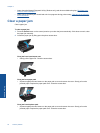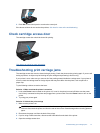Connect a new printer
To connect a new printer from the printer software
If you have not finished connecting the printer to your computer using WPS, you need to connect it from the
printer software. If you want to connect another new printer of the same model to your computer, you don't need
to install the printer software once again. Do one of following according to your operating system:
1. On Windows:
a.From the Start menu on your computer, click All Programs, and then click HP.
b. Click HP ENVY 120 e-All-in-One series, click Printer Setup and Software, and then click Connect a
new printer
c. Follow the instructions on the screen.
2. On Mac:
▲ Use HP Setup Assistant in Applications/Hewlett-Packard/Device Utilities to change the software
connection to this printer to wireless.
Change network settings
If you want to change the wireless settings that you previously configured to a network, you need to run the
Wireless Setup Wizard from the printer display.
To run Wireless Setup Wizard to change network settings
1. From the Home screen on the printer display, touch the Wireless icon.
2. On the Wireless menu, touch Settingsand then touch Wireless Setup Wizard.
3. Follow the instructions on the screen to change the network settings.
Wireless Direct
You can print directly to the printer wirelessly, without a wireless router, from your wireless-enabled computers
and mobile devices with Wireless Direct.
To get started with Wireless Direct printing
▲ Turn on Wireless Direct from the control panel.
❑
From the Home screen, touch the Wireless icon.
❑
If Wireless Direct is turned off, touch Settings.
❑ Touch Wireless Direct, touch On (No Security) or On (With Security).
❑
If you turn on security, only users with the password can print wirelessly to the printer. If you turn off
security, anyone with a Wi-Fi device within Wi-Fi range of the printer can connect to the printer.
❑
If you chose On (With Security), touch Display Password to display the Wireless Direct password.
❑
Touch Display Name to display the Wireless Direct name.
From your wireless computer or mobile device, search for and connect to the Wireless Direct name, for example:
HP-Print-xx-ENVY-120.
After you connect to Wireless Direct, you can use the installed printer software or a printing app for mobile
devices to print to the printer.
Your printer can have a wireless connection to a wireless network and provide a Wireless Direct connection at
the same time.
A maximum of five clients (computers or mobile devices) can connect to the wireless direct signal at a time.
Chapter 8
34 Connectivity
Connectivity