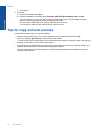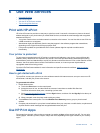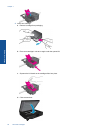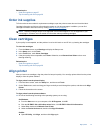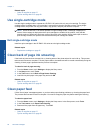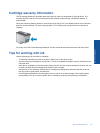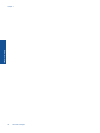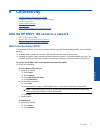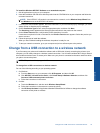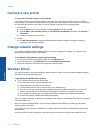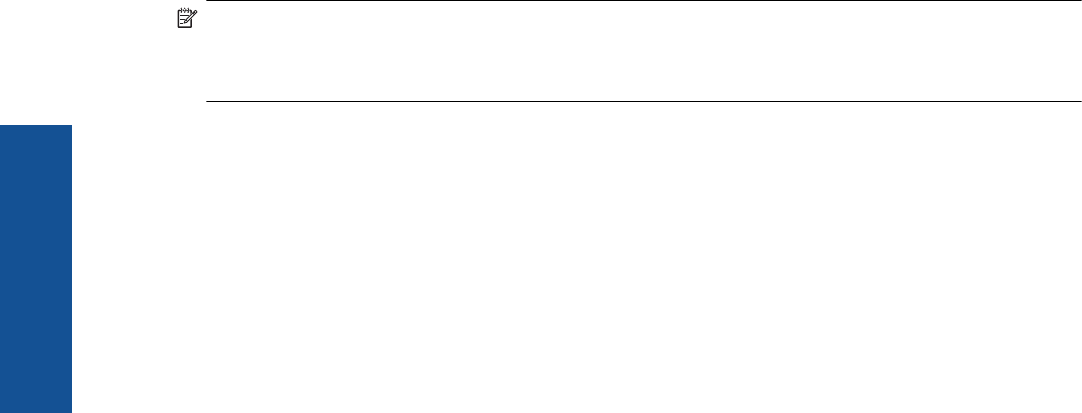
Related topics
• Order ink supplies on page 27
Tips for working with ink on page 29
Use single-cartridge mode
Use the single-cartridge mode to operate the HP ENVY 120 series with only one print cartridge. The single-
cartridge mode is initiated when a print cartridge is removed from the print cartridge carriage. During single-
cartridge mode, the product can copy documents, copy photos, and print jobs from the computer.
NOTE: When the HP ENVY 120 series operates in single-cartridge mode, a message is displayed on
screen. If the message is displayed and two print cartridges are installed in the product, verify that the
protective piece of plastic tape has been removed from each print cartridge. When plastic tape covers the
print cartridge contacts, the product cannot detect that the print cartridge is installed.
Exit single-cartridge mode
Install two print cartridges in the HP ENVY 120 series to exit single-cartridge mode.
Related topics
• Replace the cartridges on page 25
Clean back of page ink smearing
If the backs of printouts show smeared ink, try cleaning areas of the printer where ink can build up. This process
takes several minutes to complete. Full-size paper needs to be loaded and will be moved automatically during the
cleaning. A blank page is ejected when the process is complete.
To clean for back of page smearing
1. From the Home screen, touch Settings to display the Setup menu.
2. In the Setup menu, touch Tools.
3. In the Tools menu, touch Back of Page Smear Cleaning.
4. Load full-size plain paper in the paper tray and touch OK.
Related topics
• Order ink supplies on page 27
Tips for working with ink on page 29
Clean paper feed
If false 'Out of paper' messages appears, or you have other paper feeding problems, try cleaning the paper feed.
The process takes several minutes to complete. You need to empty the paper tray before starting the cleaning.
To clean the paper feed
1. From the Home screen, touch Settings to display the Setup menu. In the Setup menu, touch Tools.
2. In the Tools menu, touch Paper Feed Cleaning.
3. Remove all the paper from the paper tray. Touch OK.
Related topics
• Order ink supplies on page 27
Tips for working with ink on page 29
Chapter 7
28 Work with cartridges
Work with cartridges