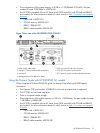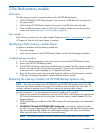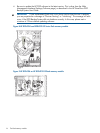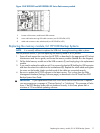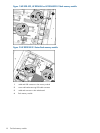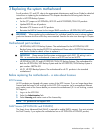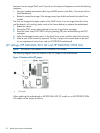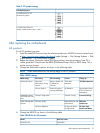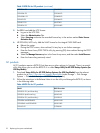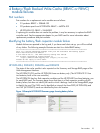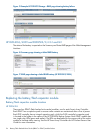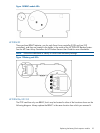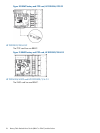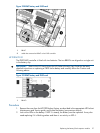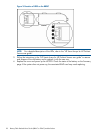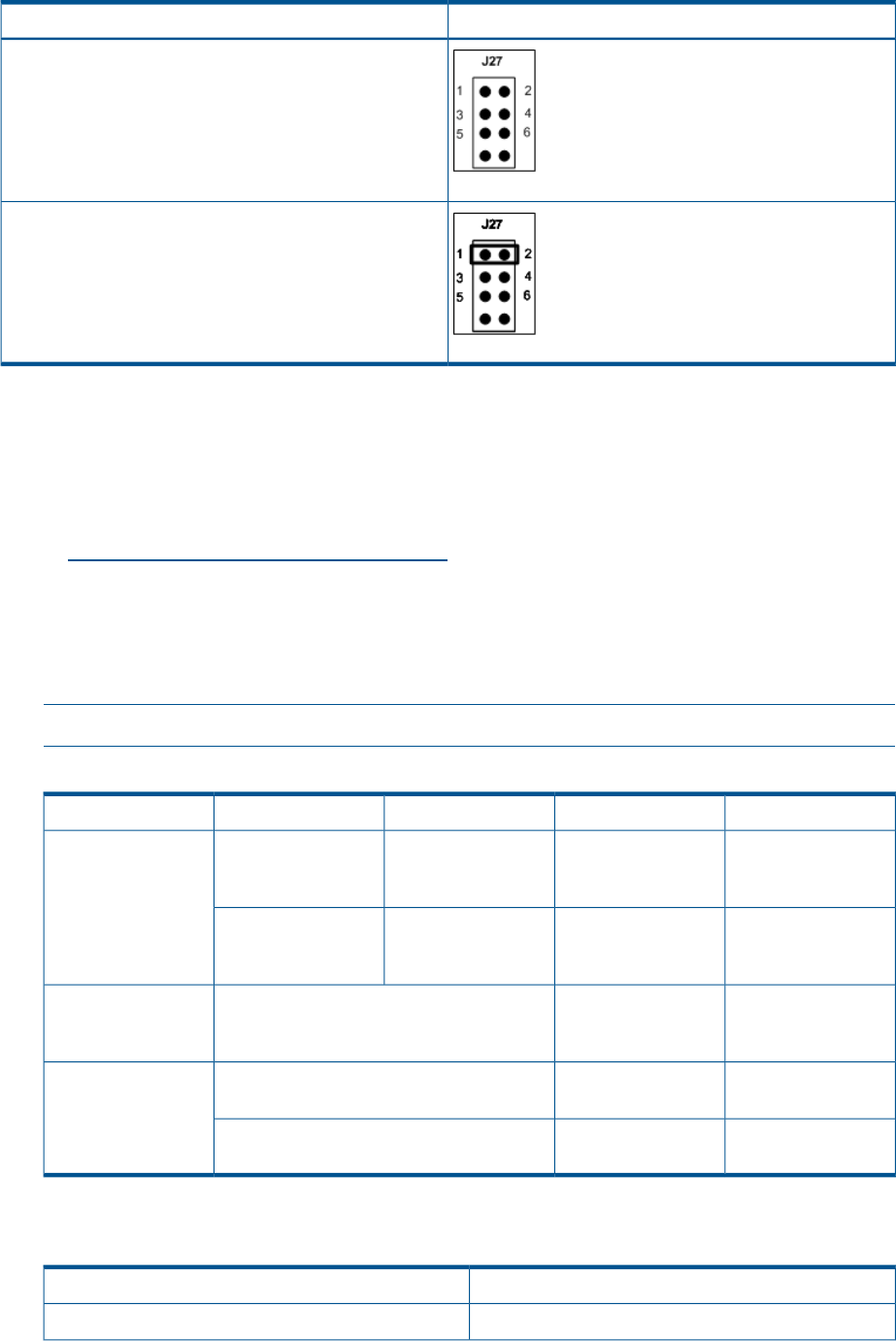
Table 3 J27 jumper settings
D2D Backup System
HP D2D4106/4112 G2:
Remove all jumpers
HP D2D2502/2504 G2:
Jumper should be set on pins 1 and 2
After replacing the motherboard
G2 products
For all G2 products you must:
1. Install the latest BIOS revision from the relevant product site. All BIOS revisions can be found
at http://www.hp.com/support/downloads (under Storage — Disk Storage Systems — Disk
to disk Backup — HP D2D Backup Systems).
2. Reboot the system. During the system BIOS boot process, when the prompt to Press F9 is
visible, press the F9 key to enter the RBSU (ROM-based Setup Utility) or BIOS Setup. This is
so that you can change.
3. Change the Performance options, as shown in the following table.
NOTE: Unless noted otherwise, the settings apply to all G2 products.
Table 4 RBSU settings
Change to...CurrentSub-sub-settingSub-settingRBSU setting
1333 MHz Maximum1066 MHz
Maximum
Memory Speed with
2 DIMMs per
Channel
Advanced
Performance Tuning
Options
Advanced Options
Appropriate Product
ID for G2 shown in
table below
M/B defaultProduct Id (ignore
warning displayed)
Service Options
Increased CoolingOptimal CoolingThermal ConfigurationAdvanced Options
(HP D2D4324/4312
only)
Maximum
Performance
Balanced Power and
Performance
HP Power ProfilePower Management
Options
HP Static High
Performance Mode
HP Dynamic Power
Savings Mode
HP Power Regulator
4. Change the BIOS ID, as shown in the following table.
Table 5 BIOS IDs for G2 products
BIOS ID numberModel
596141-B21D2D2502i G2
After replacing the motherboard 21