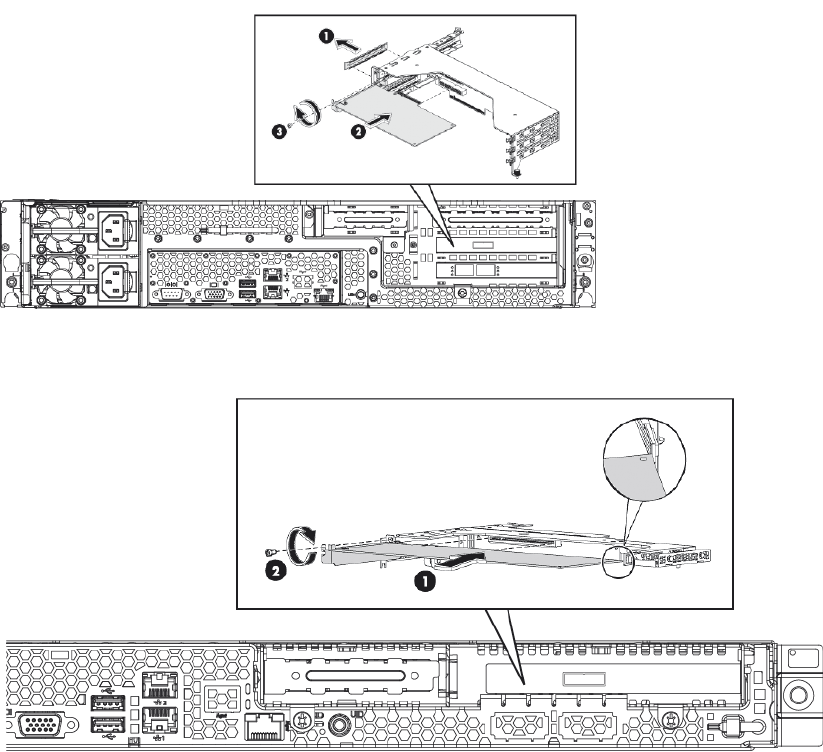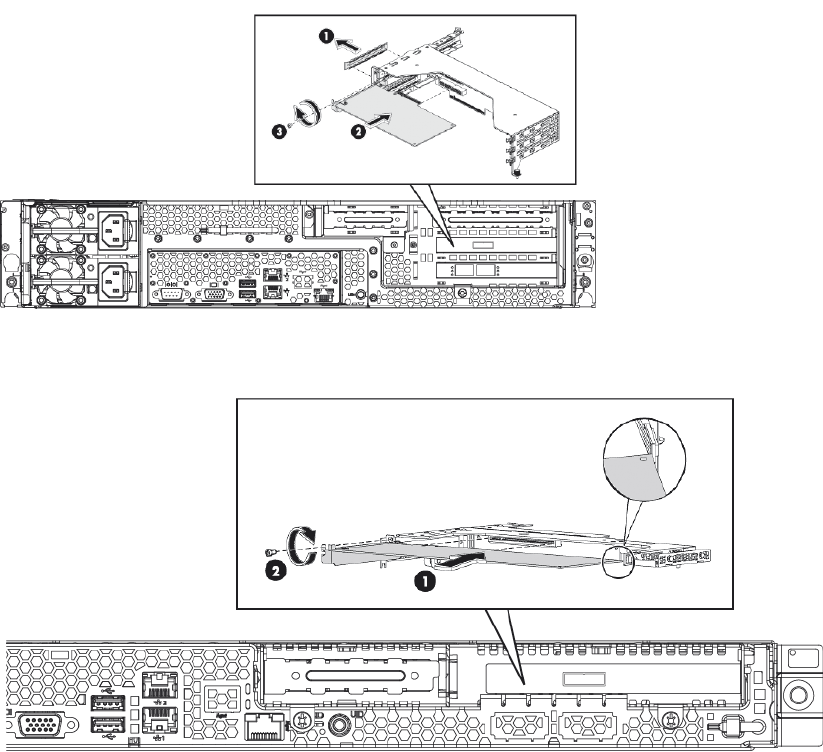
Figure 31 Inserting a P212 card into an HP D2D4106/4112
Figure 32 Inserting a P212 card into an HP D2D2502/2504
3. Reconnect the card to the existing BBWC cable. (If preferred, replace the BBWC cable with
the one supplied with the replacement card.)
4. Check that the P212 controller is seated properly and the cable to the BBWC is secure.
5. Replace the PCI cage and cover, as described in the appropriate HP ProLiant Maintenance
and Service guide, and power on the HP D2D Backup System.
6. HP D2D4106/4112 Backup Systems only: Reinstate the SAAP license.
a. Reboot the system.
b. During the POST screen, when advised, hit any key to see further messages.
c. Enter the Smart Array POST ORCA utility by pressing [F8] when details for the P212 card
are displayed during the POST messages.
d. Select the Manage Licenses option in the Smart Array menu, and then select Install Licenses.
e. Enter the licence key previously noted.
36 The HP SmartArray P212 RAID controller (HP D2D2502 G2, 2504 G2, 4106 G2, 4112 G2)