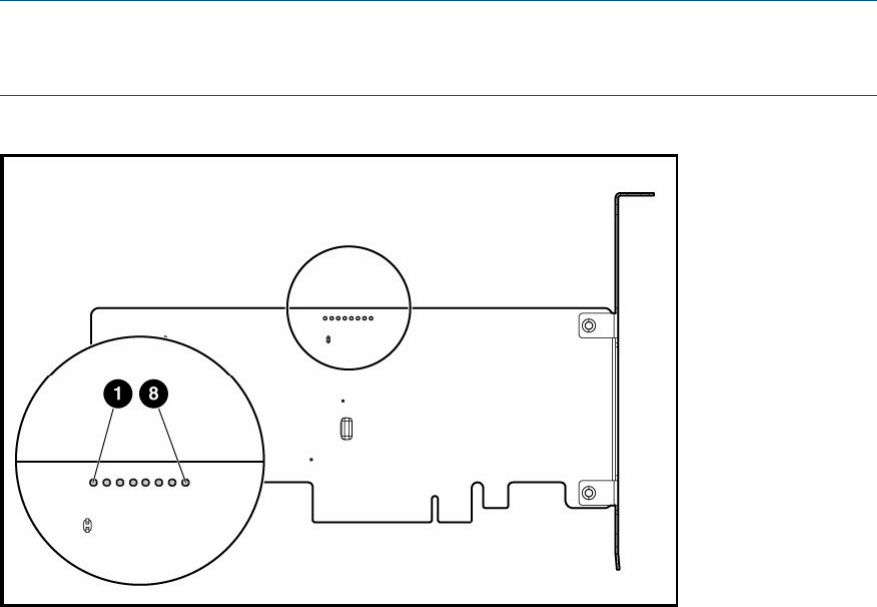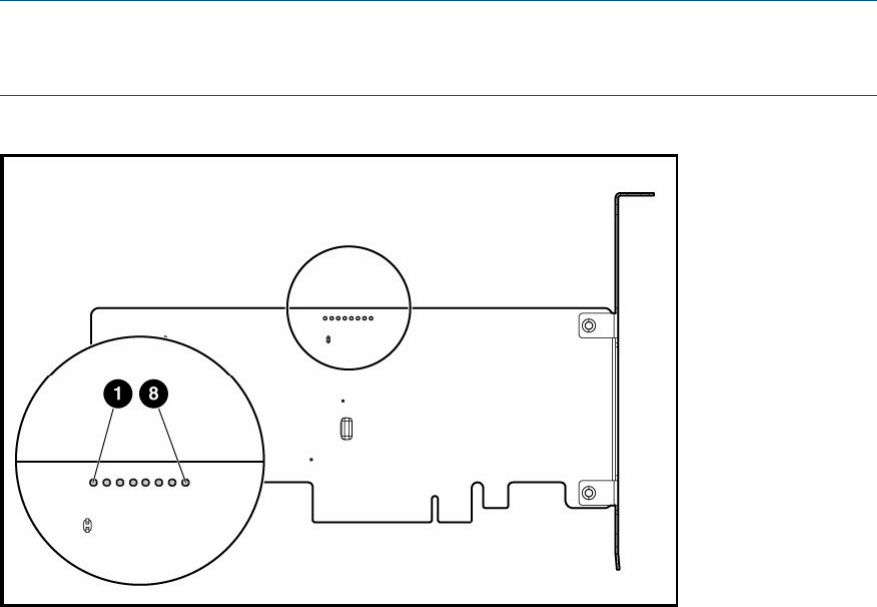
P400 controller failure
Identifying a P400 card failure
P400 card failures are likely to occur only during power down or power up. Failure means that
the P400 card is unable to mount the RAID array. Status messages on the Web Management
Interface will advise that:
• Summary page: RAID catastrophically failed
• RAID page: RAID device is not available
Replacing the HP Smart Array P400 controller
Replacement cards are supplied with a cable to connect the P400 controller to the BBWC, but this
cable is too short for use in the HP D2D. It is normally sufficient to replace the P400 controller
and/or battery, leaving the existing cable that connects the card to the BBWC in place. If the
existing cable is damaged (for example, bent pins), you must order a separate replacement cable.
1. Power off the HP D2D backup System. Remove the cover and PCI cage from the HP D2D, as
described in the appropriate HP ProLiant Maintenance and Service guide, and locate the
P400 controller.
2. Check that the P400 controller is seated properly and the cable to the BBWC is secure.
NOTE: There are eight LEDs on the P400 controller card that provide diagnostic information
when the unit is powered on. For a detailed description of these LEDs, refer to the “HP Smart
Arrays for HP ProLiant Servers user guide”.
Figure 35 Location of LEDs on the P400 controller card
3. Make sure the HP D2D is powered off and, observing the safety and antistatic procedures
documented in the HP ProLiant and HP Smart Arrays for HP ProLiant Servers user guides,
disconnect the failed card from the cable. Replace it with the new card (1) and secure it to
the bracket (2).
38 The HP SmartArray P400 RAID controller (D2D4004/4009/2500 G1)