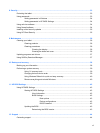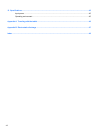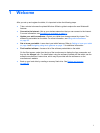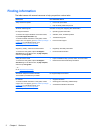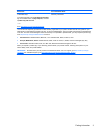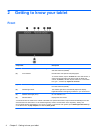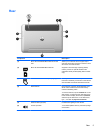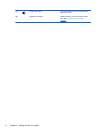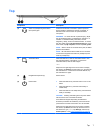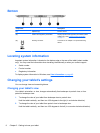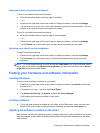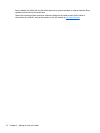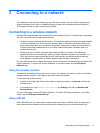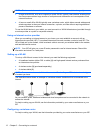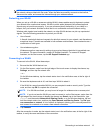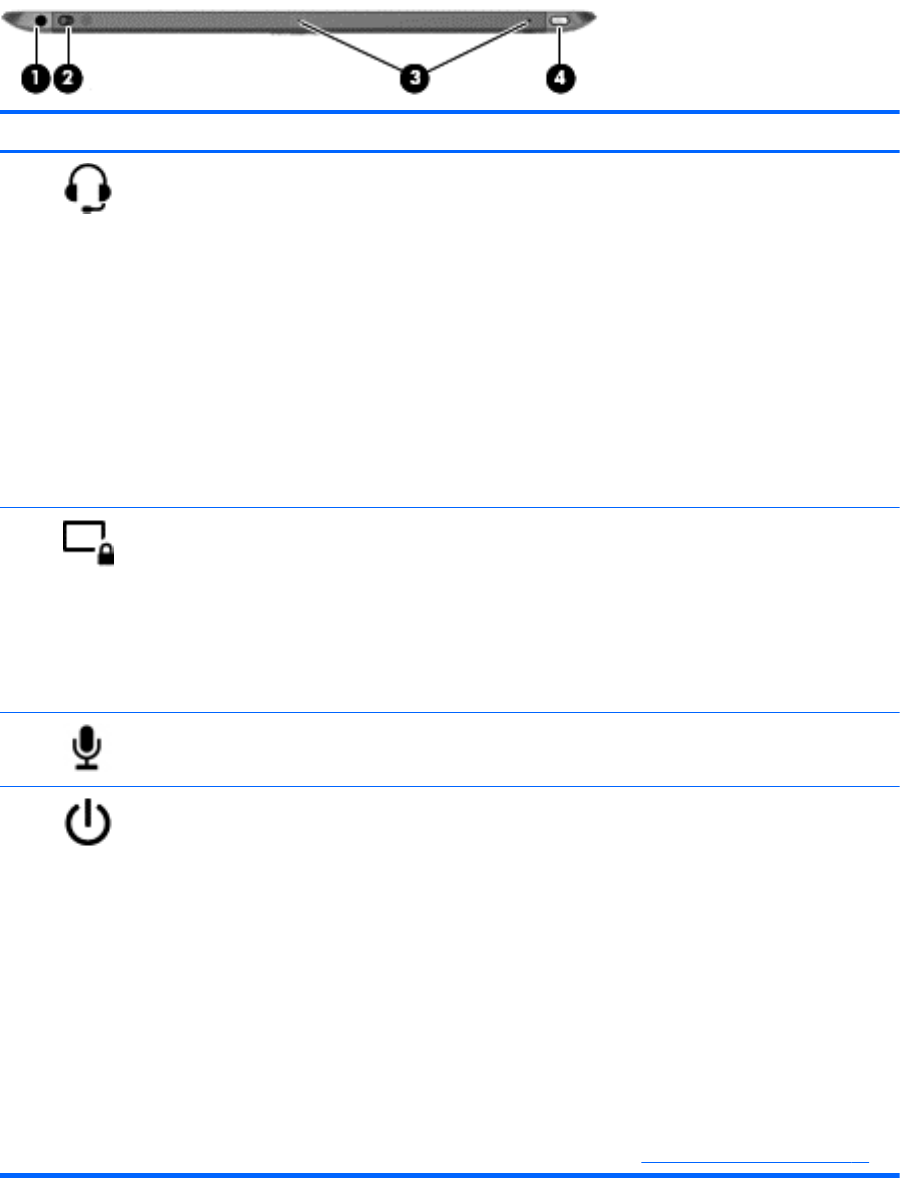
Top
Component Description
(1)
Audio-out (headphone) jack/Audio-in
(microphone) jack
Produces sound when connected to optional powered
stereo speakers, headphones, earbuds, a headset, or
television audio. Also connects an optional headset
microphone.
WARNING! To reduce the risk of personal injury, adjust
the volume before putting on headphones, earbuds, or a
headset. For additional safety information, see the
Regulatory, Safety, and Environmental Notices. To access
the user guides, tap the HP Support Assistant app on the
Start screen, tap My computer, and then tap User guides.
NOTE: When a device is connected to the jack, the tablet
speakers are disabled.
NOTE: Be sure that the device cable has a 4-conductor
connector that supports both audio-out (headphone) and
audio-in (microphone).
(2)
Autorotate switch When the tablet is on, slide the autorotate switch to lock
the autorotate feature of the display. To unlock the
autorotate feature, slide the switch again.
– or –
Swipe from the right edge of the touch screen to display
the charms, tap Settings, tap the screen icon, and then tap
the autorotate icon. To unlock the autorotate feature, tap
the autorotate icon again.
(3)
Integrated microphones (2) Record sound.
(4)
Power button ● When the tablet is off, press the button to turn on the
tablet.
●
When the tablet is on, press the button briefly to
initiate Sleep.
● When the tablet is in the Sleep state, press the button
briefly to exit Sleep.
CAUTION: Pressing and holding down the power button
will result in the loss of unsaved information.
If the tablet has stopped responding and Windows
®
shutdown procedures are ineffective, press and hold the
power button for at least 5 seconds to turn off the tablet.
Swipe from the right edge of the touch screen to display
the charms, tap Search, and then tap the search box. In
the search box, type power, tap Settings, and then tap
Power Options, or see
Power management on page 26.
Top 7