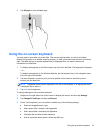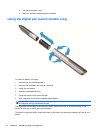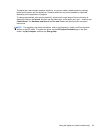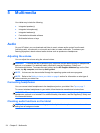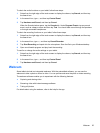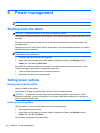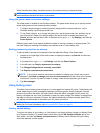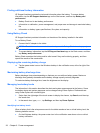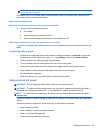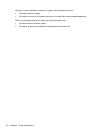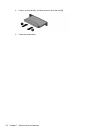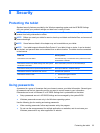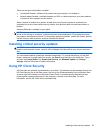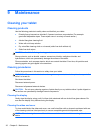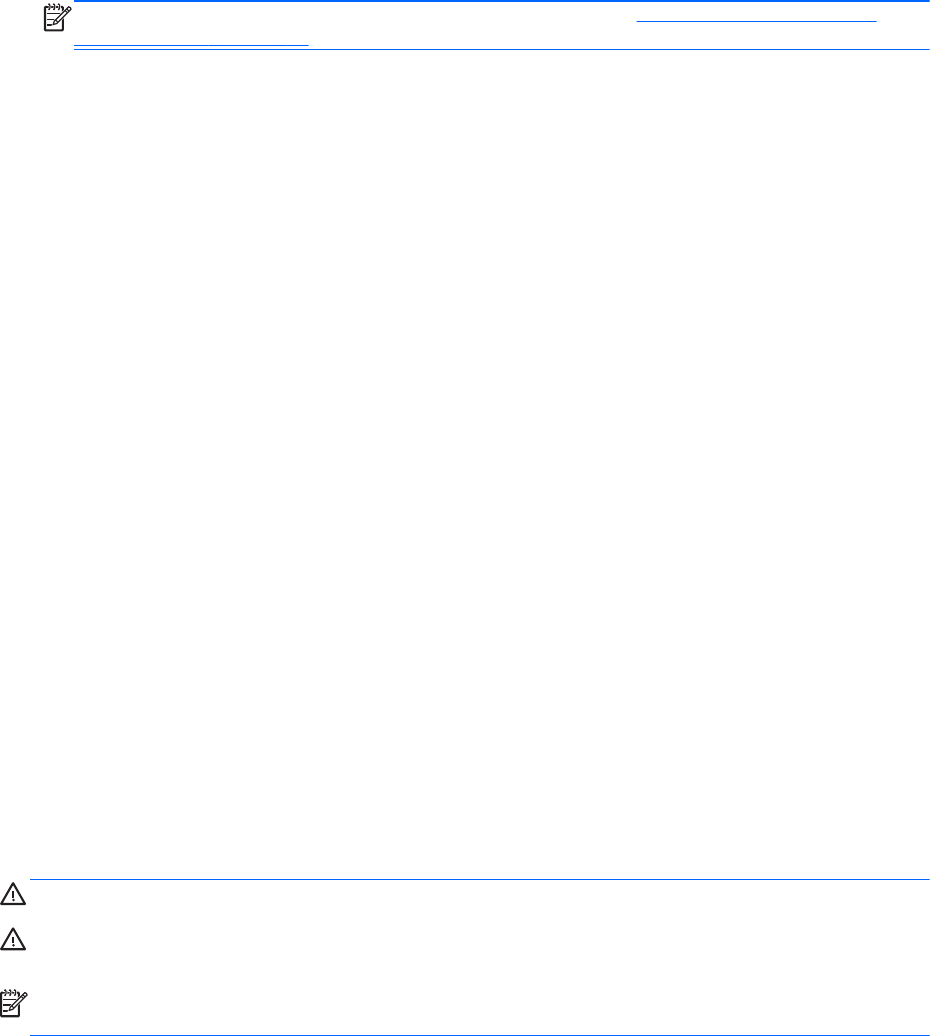
NOTE: For additional information about the power meter, see Using the power meter and
power settings on page 27.
If the tablet is on or in the Sleep state, the tablet remains briefly in the Sleep state, and then shuts
down and loses any unsaved information.
Resolving a low battery level
Resolving a low battery level when external power is available
▲
Connect one of the following devices:
●
AC adapter
●
Optional docking or expansion device
●
Optional power adapter purchased as an accessory from HP
Resolving a low battery level when no power source is available
To resolve a low battery level when no power source is available, save your work and shut down the
tablet.
Conserving battery power
●
Swipe from the right edge of the touch screen to display the charms, tap Search, and then tap
the search box. In the search box, type power, tap Settings, and then tap Power Options.
●
Select low power-use settings through Power Options.
●
Turn off wireless and LAN connections when you are not using them.
●
Disconnect unused external devices that are not plugged into an external power source.
●
Stop, disable, or remove any external media cards that you are not using.
●
Decrease screen brightness.
● Before you leave your work, initiate Sleep, or shut down the tablet.
Using external AC power
WARNING! Do not charge the tablet battery while you are onboard aircraft.
WARNING! To reduce potential safety issues, use only the AC adapter provided with the tablet, a
replacement AC adapter provided by HP, or a compatible AC adapter purchased from HP.
NOTE: For information on connecting to AC power, see the Setup Instructions poster provided in
the tablet box.
External AC power is supplied through an approved AC adapter or an optional docking or expansion
device.
Connect the tablet to external AC power under any of the following conditions:
●
When charging a battery
●
When installing or modifying system software
● When running Disk Defragmenter
●
When performing a backup or recovery
Setting power options 29