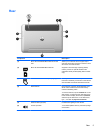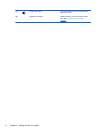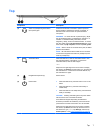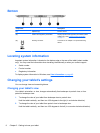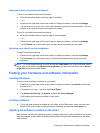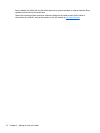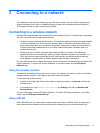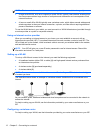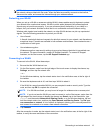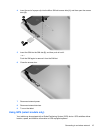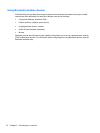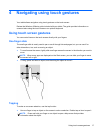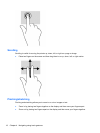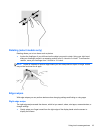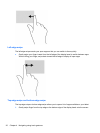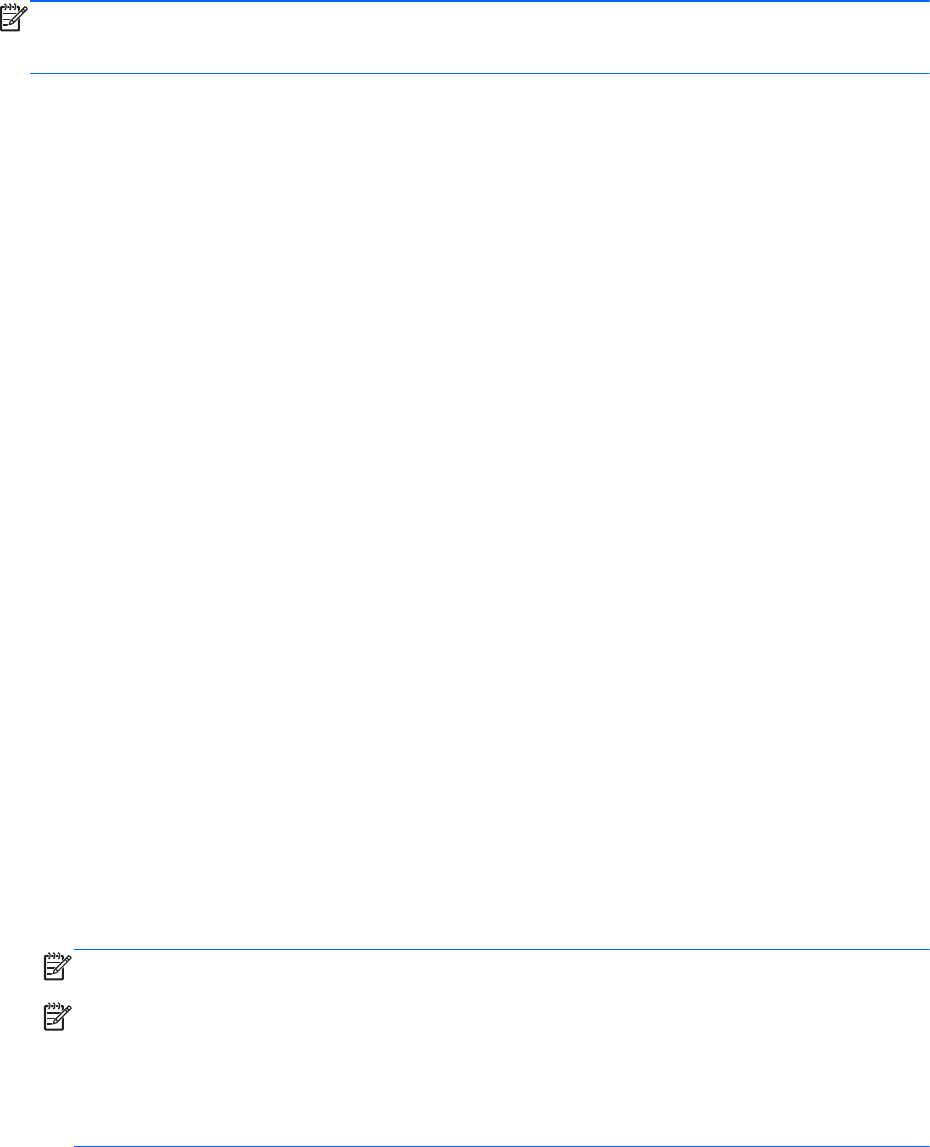
NOTE: It is recommended that you initially connect your new wireless tablet to the router by using
the network cable provided with the router. When the tablet successfully connects to the Internet,
disconnect the cable, and access the Internet through your wireless network.
Protecting your WLAN
When you set up a WLAN or access an existing WLAN, always enable security features to protect
your network from unauthorized access. WLANs in public areas (hotspots) like coffee shops and
airports may not provide any security. If you are concerned about the security of your tablet in a
hotspot, limit your network activities to email that is not confidential and basic Internet surfing.
Wireless radio signals travel outside the network, so other WLAN devices can pick up unprotected
signals. Take the following precautions to protect your WLAN:
●
Use a firewall.
A firewall checks both data and requests for data that are sent to your network, and discards any
suspicious items. Firewalls are available in both software and hardware. Some networks use a
combination of both types.
●
Use wireless encryption.
Wireless encryption uses security settings to encrypt and decrypt data that is transmitted over
the network. For more information, access HP Support Assistant. To access HP Support
Assistant, on the Start screen, tap the HP Support Assistant app.
Connecting to a WLAN
To connect to the WLAN, follow these steps:
1. Be sure that the WLAN device is on.
2. On the Start screen, swipe from the right edge of the touch screen to display the charms, tap
Settings, and then tap the network icon.
– or –
On the Windows desktop, tap the network status icon in the notification area, at the far right of
the taskbar.
3. Be sure that airplane mode is off, and then tap a WLAN to select it.
If the WLAN is a security-enabled WLAN, you are prompted to enter a security code. Type the
code, and then tap OK to complete the connection.
NOTE: If no WLANs are listed, you may be out of range of a wireless router or access point.
NOTE: If you do not see the WLAN you want to connect to, on the Start screen, swipe from the
right edge of the touch screen to display the charms, tap Search, tap in the Search box, type
network, and then select Network and Sharing Center, or on the Windows desktop, tap and
hold the network status icon, and then tap Open Network and Sharing Center. Tap Set up a
new connection or network. A list of options is displayed, allowing you to manually search for
and connect to a network or to create a new network connection.
4. Tap Connect.
After the connection is made, tap the network status icon in the notification area, at the far right of the
taskbar, to verify the name and status of the connection.
Connecting to a wireless network 13