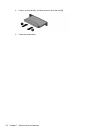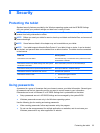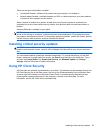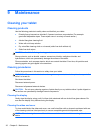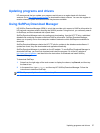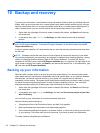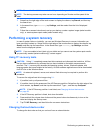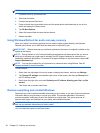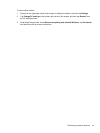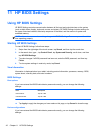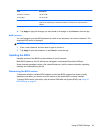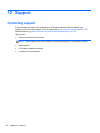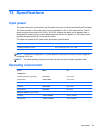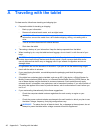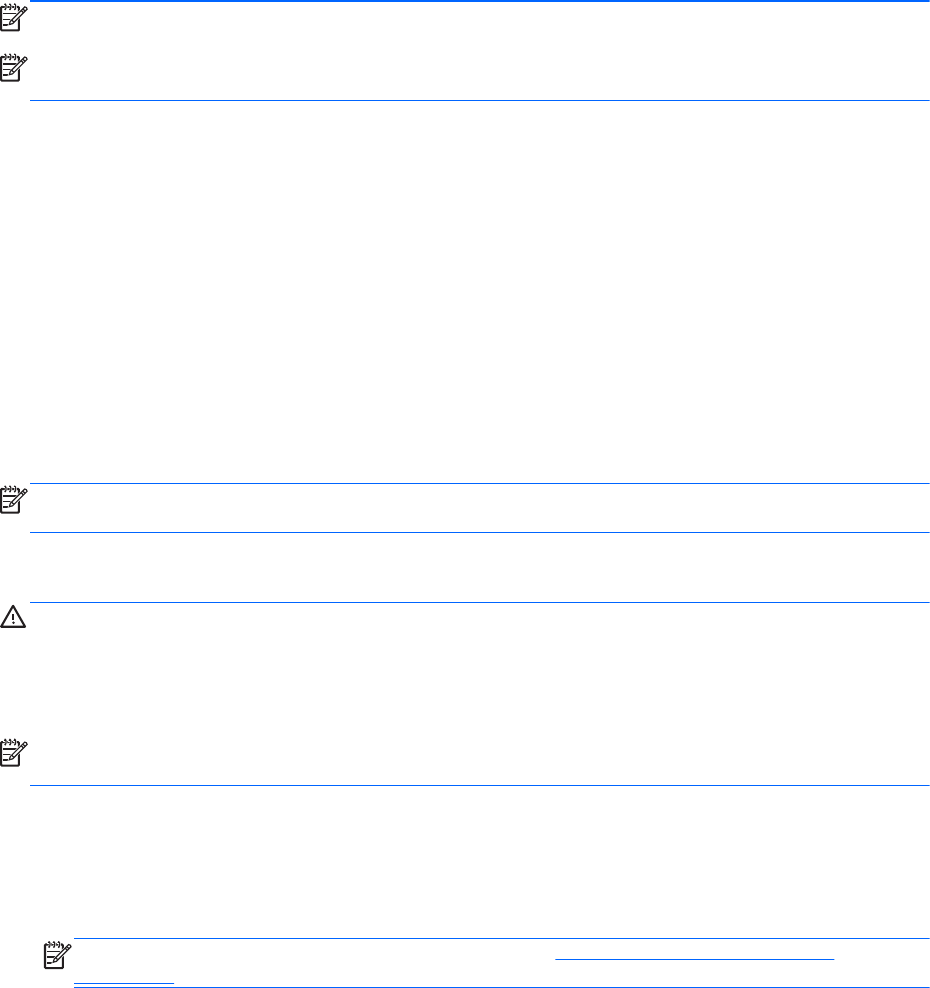
NOTE: Be sure that the tablet is connected to AC power before you start the backup process.
NOTE: The backup process may take over an hour, depending on file size and the speed of the
tablet.
1. Swipe from the right edge of the touch screen to display the charms, tap Search, and then tap
the search box.
2. In the search box, type recovery, tap Settings, and then select from the list of displayed
options.
3. Follow the on-screen instructions to set up your backup, create a system image (select models
only), or create system repair media (select models only).
Performing a system recovery
In case of system failure or instability, you can use Windows Recovery to recover information you
have previously backed up. Swipe from the right edge of the touch screen to display the charms, tap
Search, and then tap the search box. In the search box, type recovery, tap Settings, and then
select from the displayed options:
NOTE: If you are unable to boot (start up) your tablet and you cannot use the system repair media
you previously created (select models only), contact support.
Using f11 recovery tools
CAUTION: Using f11 completely erases hard drive contents and reformats the hard drive. All files
that you have created and any software that you have installed on the tablet are permanently
removed. The f11 recovery tool reinstalls the operating system, drivers, Windows updates, and
language packs that were installed at the factory. All other software applications must be downloaded
from HP.com or the Windows Store.
NOTE: An external keyboard, mouse, and external flash drive may be required to perform this
procedure.
To recover the original hard drive image using f11:
1. If possible, back up all personal files.
2. If possible, check for the presence of the HP Recovery partition: Swipe from the right edge of the
touch screen, tap Search, and then tap the search box. Type c, and then tap Computer.
NOTE: If the HP Recovery partition is not listed, see Changing the boot device order
on page 39.
3. If the HP Recovery partition is listed, shut down the tablet.
4. Press and hold the volume down button and the power button simultaneously to turn on the
tablet and display the Startup menu.
5. Tap F11 HP Recovery, and then follow the on-screen instructions.
Changing the boot device order
To change the boot order so that you can boot from an external device:
Performing a system recovery 39