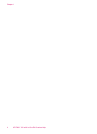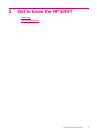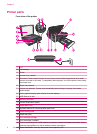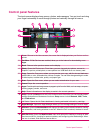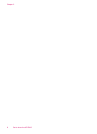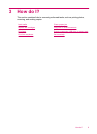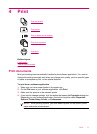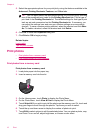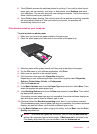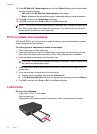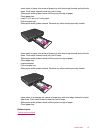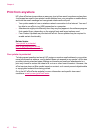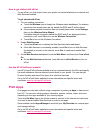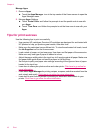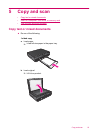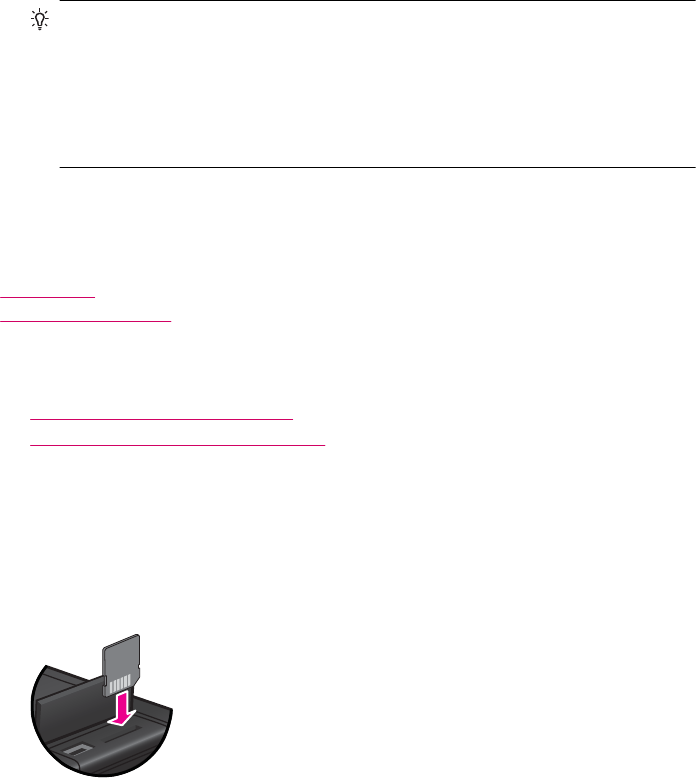
5. Select the appropriate options for your print job by using the features available in the
Advanced, Printing Shortcuts, Features, and Color tabs.
TIP: You can easily select the appropriate options for your print job by choosing
one of the predefined print tasks on the Printing Shortcuts tab. Click a type of
print task in the Printing Shortcuts list. The default settings for that type of print
task are set and summarized on the Printing Shortcuts tab. If necessary, you
can adjust the settings here and save your custom settings as a new printing
shortcut. To save a custom printing shortcut, select the shortcut and click Save
As. To delete a shortcut, select the shortcut and click Delete.
6. Click OK to close the Properties dialog box.
7. Click Print or OK to begin printing.
Related topics
Load media
Tips for print success
Print photos
• Print photos from a memory card
•
Print photos saved on your computer
Print photos from a memory card
Print photos from a memory card
1. Load photo paper into the paper tray.
2. Insert a memory card into the slot.
3. On the Home screen, touch Photo to display the Photo Menu.
4. On the Photo Menu, touch View & Print to display the Photo Menu.
5. Touch Select All if you wish to print all the photos on the memory card. Or, touch and
drag your finger to scroll through the photos. Tap those you wish to select.
6. Touch the up and down arrow to display the number of photos to print.
7. Touch Edit to select options to edit the selected photos. You can rotate a photo, crop,
turn Photo Fix on and off, adjust brightness, or choose a color effect.
Chapter 4
12 Print