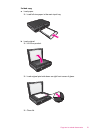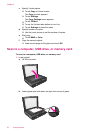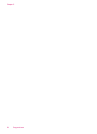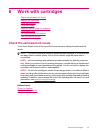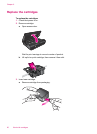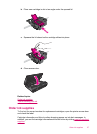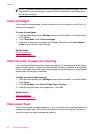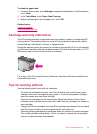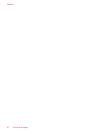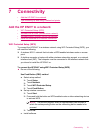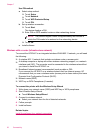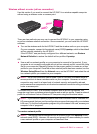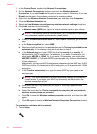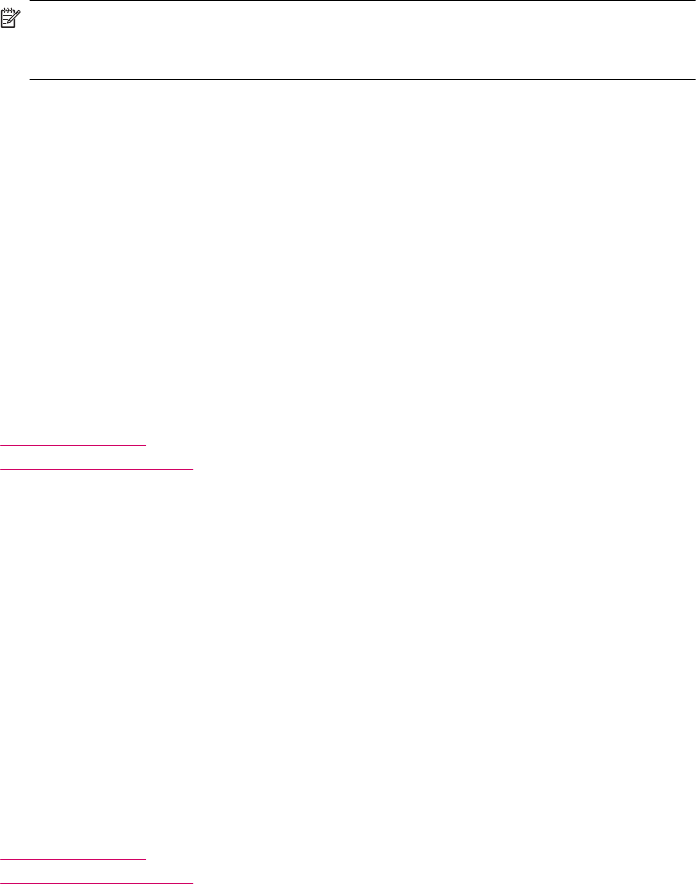
NOTE: Ordering cartridges online is not supported in all countries/regions. If it is not
supported in your country/region, contact a local HP reseller for information about
purchasing cartridges.
Clean cartridges
If print quality is unacceptable, and the problem is not low ink levels or non-HP ink, try
cleaning the cartridges.
To clean the cartridges
1. From the Home screen, touch Settings to display the Setup Menu. In the Setup Menu,
touch Tools.
2. In the Tools Menu, touch Clean Cartridges.
3. If the print quality looks acceptable, touch Done. Otherwise, touch Second-level
Clean to do a more thorough cleaning.
Related topics
Order ink supplies
Tips for working with ink
Clean for back of page ink smearing
If you see that the back of printouts show smeared ink, try cleaning areas of the printer
where ink can build up. This process takes several minutes to complete. Full size paper
needs to be loaded and will be moved automatically during the cleaning. A blank page is
ejected when the process is complete.
To clean for back of page smearing
1. From the Home screen, touch Settings to display the Setup Menu. In the Setup Menu,
touch Tools.
2. In the Tools Menu, touch Back of Page Smear Cleaning.
3. Load full-size plain paper in the paper tray. Touch OK.
Related topics
Order ink supplies
Tips for working with ink
Clean paper feed
If false 'Out of paper' messages appears, or you have other paper feeding problems, try
cleaning the paper feed. The process takes several minutes to complete. You need to
empty the paper tray before starting the cleaning.
Chapter 6
28 Work with cartridges