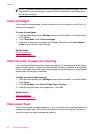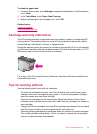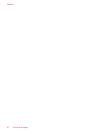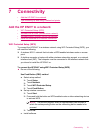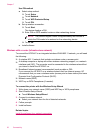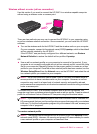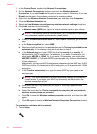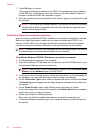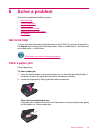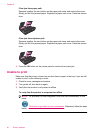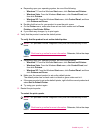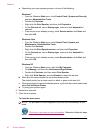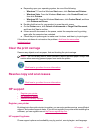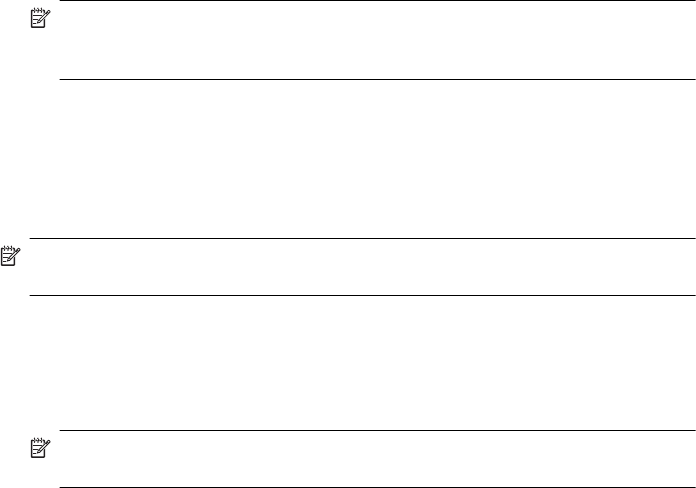
7. Touch OK again to confirm.
The product will attempt to connect to the SSID. If a message says you entered an
invalid WEP key, check the key you wrote down for your new network, follow the
prompts to correct the WEP key, and then try again.
8. When the product connects successfully to the network, go to your computer to install
the software.
NOTE: You can print the Wireless Network Test report at the end of a successful
Wireless Setup Wizard connection which can help identify any potential future
issues with the network setup.
Install the software for a network connection
Use this section to install the HP ENVY software on a computer connected to a network.
Before you install the software, make sure you have connected the HP ENVY to a
network. If the HP ENVY has not been connected to a network, follow the onscreen
instructions during the software installation to connect the product to the network.
NOTE: Installation time can vary depending on your operating system, the amount
of available space, and the processor speed of your computer.
To install the Windows HP ENVY Software on a networked computer
1. Quit all applications running on your computer.
2. Insert the installation CD that came with the product into the CD-ROM drive on your
computer and follow the onscreen instructions.
NOTE: If the HP ENVY is not connected to a network, run the Wireless Setup
Wizard from the Network menu on the HP ENVY.
3. If a dialog box about firewalls appears, follow the instructions. If you see firewall pop-
up messages, you must always accept or allow the pop-up messages.
4. On the Connection Type screen, select an appropriate option, and then click Next.
The Searching screen appears as the Setup program searches for the product on
the network.
5. On the Printer Found screen, verify that the printer description is correct.
If more than one printer is found on the network, the Printers Found screen appears.
Select the product you want to connect.
6. Follow the prompts to install the software.
When you have finished installing the software, the product is ready for use.
7. To test your network connection, go to your computer and print a self-test report to
the product.
Chapter 7
36 Connectivity