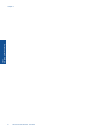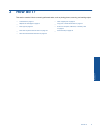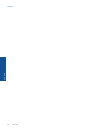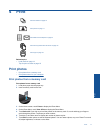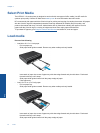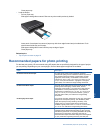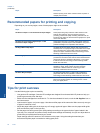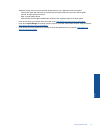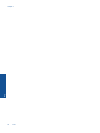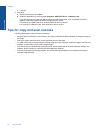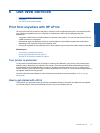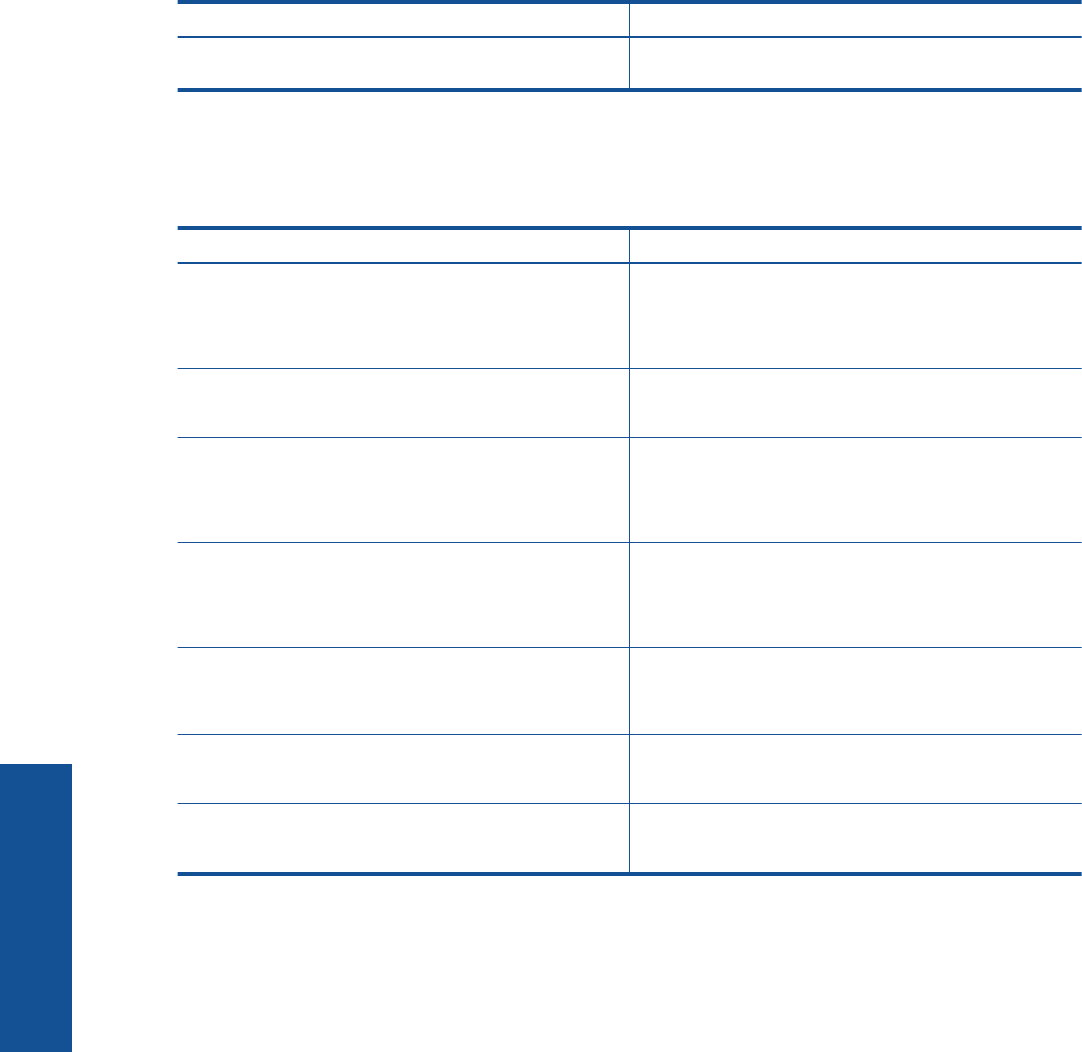
Paper Description
Great for printing out an entire vacation’s worth of photos or
multiple prints to share.
Recommended papers for printing and copying
Depending on your country/region, some of these papers might not be available.
Paper Description
HP Brochure Paper and HP Professional Paper 180gsm These papers are glossy-coated or matte-coated on both
sides for two-sided use. They are the best choice for
producing professional-quality marketing materials such as
brochures and mailers as well as business graphics for report
covers and calendars.
HP Premium Presentation120gsm Paper and HP
Professional Paper 120gsm
These papers are heavy two-sided matte papers perfect for
presentation, proposals, reports and newsletters. They are a
professional weight for an impressive look and feel.
HP Bright White Inkjet Paper HP Bright White Inkjet Paper delivers high-contrast colors
and sharp text. It is opaque enough for two-sided color usage
with no showthrough, which makes it ideal for newsletters,
reports, and flyers. It features ColorLok Technology for less
smearing, bolder blacks and vivid colors.
HP Printing Paper HP Printing Paper is a high-quality multifunction paper. It
produces documents that look and feel more substantial than
documents printed on standard multipurpose or copy paper.
It features ColorLok Technology for less smearing, bolder
blacks and vivid colors.
HP Office Paper HP Office Paper is a high-quality multifunction paper. It is
suitable for copies, drafts, memos and other everyday
documents. It features ColorLok Technology for less
smearing, bolder blacks and vivid colors.
HP Office Recycled Paper HP Office Recycled Paper is a high-quality multifunction
paper made with 30% recycled fiber. It features ColorLok
Technology for less smearing, bolder blacks and vivid colors.
HP Iron-On Transfers HP Iron-on Transfers (for color fabrics or for light or white
fabrics) are the ideal solution for creating custom T-shirts
from your digital photos.
Tips for print success
Use the following tips to print successfully.
• Use genuine HP cartridges. Genuine HP cartridges are designed for and tested with HP printers to help you
produce great results, time after time.
• Make sure the cartridges have sufficient ink. To view the estimated ink levels, touch the Ink Supplies icon on
the Home screen.
• Load a stack of paper, not just one page. Use clean and flat paper of the same size. Make sure only one type
of paper is loaded at a time.
• Adjust the paper-width guide in the input tray to fit snugly against all paper. Make sure the paper-width guide
does not bend the paper in the input tray.
• Set the paper size and type and print quality settings according to the type and size of paper loaded in the
input tray. Your computer and printer usually choose these settings automatically, but you can adjust them to
produce the print quality that best suits your needs.
Paper settings control the amount of ink laid down on the paper. Using the setting that matches your
document and photo paper is essential to making good prints.
Chapter 4
(continued)
16 Print
Print