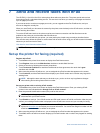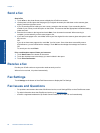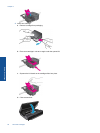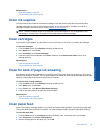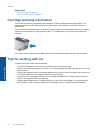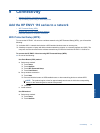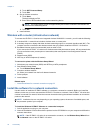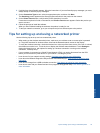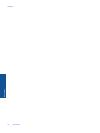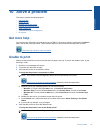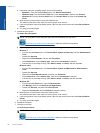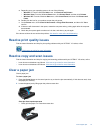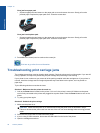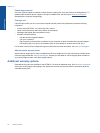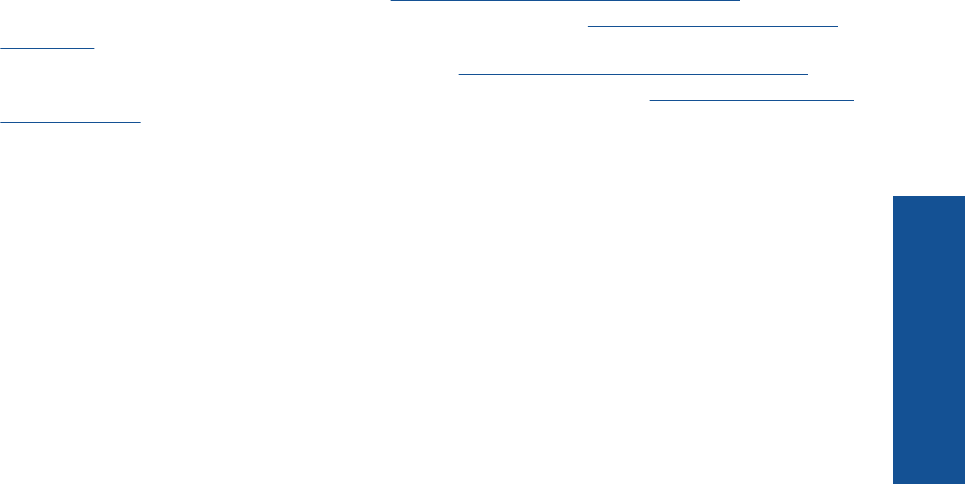
3. If a dialog box about firewalls appears, follow the instructions. If you see firewall pop-up messages, you must
always accept or allow the pop-up messages.
4. On the Connection Type screen, select an appropriate option, and then click Next.
The Searching screen appears as the Setup program searches for the product on the network.
5. On the Printer Found screen, verify that the printer description is correct.
If more than one printer is found on the network, the Printers Found screen appears. Select the product you
want to connect.
6. Follow the prompts to install the software.
When you have finished installing the software, the product is ready for use.
7. To test your network connection, go to your computer and print a self-test report to the product.
Tips for setting up and using a networked printer
Use the following tips to set up and use a networked printer:
• When setting up the wireless networked printer, make sure your wireless router or access point is powered
on. The printer searches for wireless routers, then lists the detected network names on the display.
• To verify the wireless connection, check the wireless icon at the top of the Home screen. If the icon is colored,
the wireless connection is on. Touch the icon to display the Wireless status dashboard. Touch Settings to
display the Network menu, with options for setting up a wireless connection or turning on the wireless
connection, if already set up.
• If your computer is connected to a Virtual Private Network (VPN), you need to disconnect from the VPN
before you can access any other device on your network., including the printer.
• Learn how to find your network security settings.
Click here to go online for more information.
• Learn about the Network Diagnostic Utility and other troubleshooting tips.
Click here to go online for more
information.
• Learn how to change from a USB to wireless connection.
Click here to go online for more information.
• Learn how to work with your firewall and anti-virus programs during printer setup.
Click here to go online for
more information.
Tips for setting up and using a networked printer 33
Connectivity