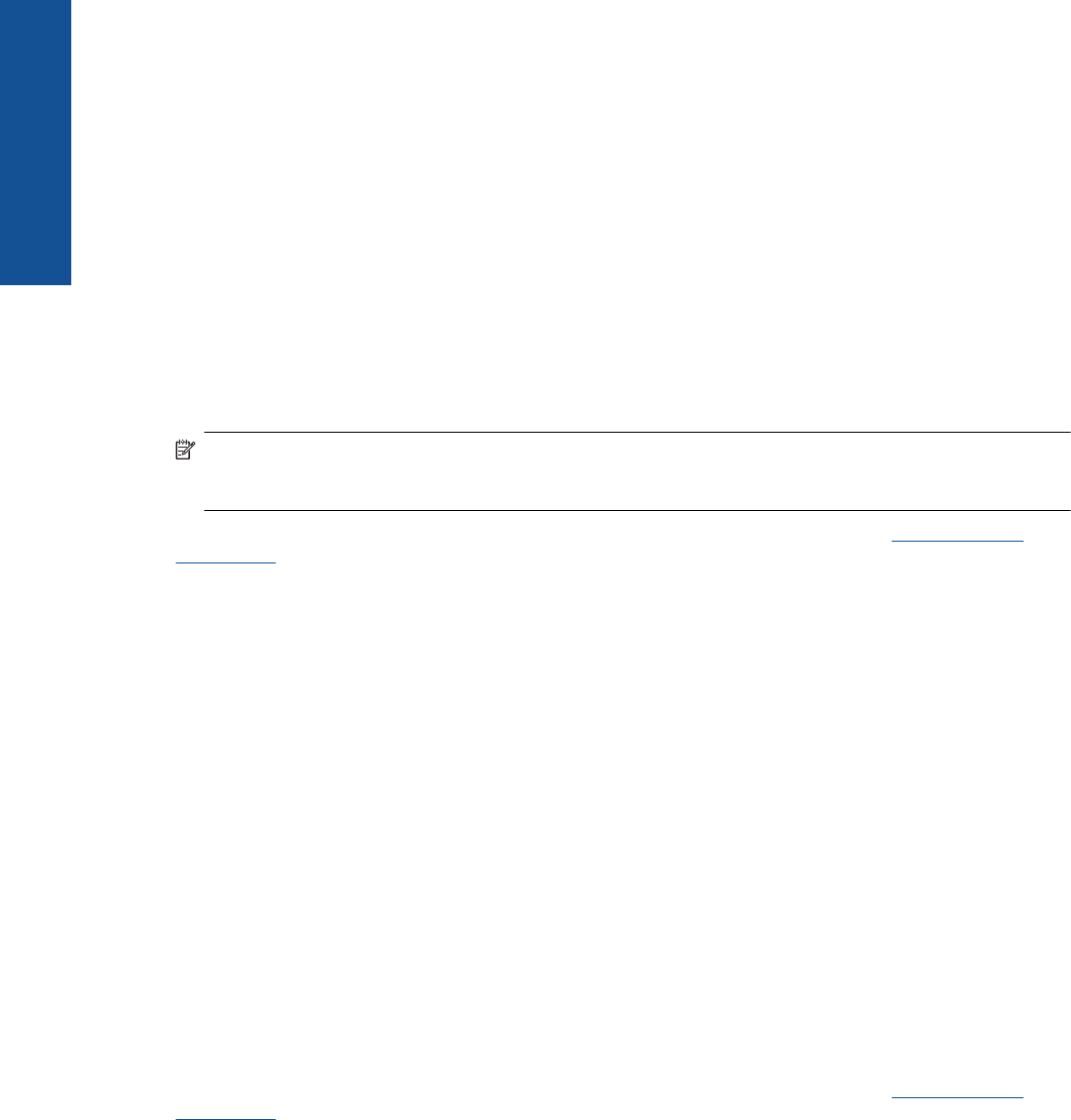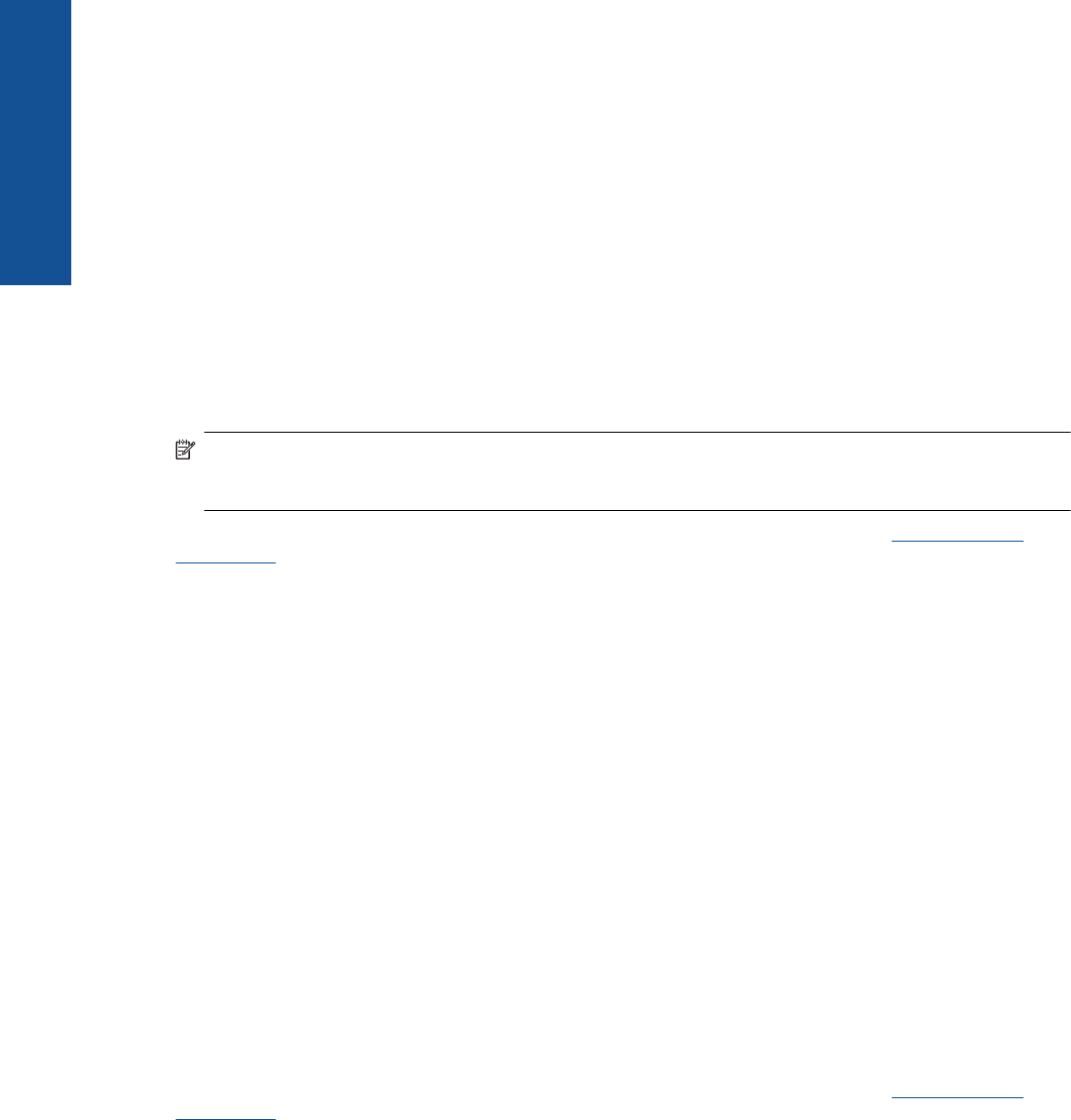
To get started with ePrint
1. Turn on wireless connection
a. Touch the Wireless icon to display the Wireless status dashboard. If a wireless connection has already
been set up, details like SSID and IP will be shown.
b. If the wireless network connection has not already been made, touch Settings, then run the Wireless
Setup Wizard.
If wireless network connection details like SSID and IP are displayed but the connection is off, touch
Settings, then touch Wireless Connection and On to turn on the wireless connection.
2. Enable Web Services
a. Touch Web Services to display the Web Services status dashboard.
Touch Settings to display the Web menu.
b. If Web Services is not already on, touch Web Services, then touch On to turn on Web Services.
Touch Accept to accept terms of use and connect to the Web Services Server.
3. Enable ePrint
a. Touch Web Services to display the Web Services status dashboard.
b. Touch Settings to display the Web menu.
c. If ePrint is not already on, touch ePrint, then touch On to turn on ePrint.
Print Apps
Print pages from the web without using a computer with Apps, a free service from HP. You can print coloring
pages, calendars, puzzles, recipes, maps, and more, depending on the apps available in your courntry/region.
You need to have web services enabled to use Apps.
NOTE: Apps are offered on an availability basis to HP ENVY 110 e-All-in-One D411 series owners. HP and
its third-party content providers may, from time to time, make additional apps available, enhance, modify and
eliminate existing apps in accordance with our Terms of Use (www.hp.com/go/ePrintCenter).
Go to the HP ePrintCenter website for more information and specific terms and conditions: www.hp.com/go/
ePrintCenter.
Use Apps
1. Select print apps from the Apps Favorites bar on the home screen.
2. Touch Get More on the Home screen to connect to the Internet and add apps.
3. Touch the Apps Manager icon on the Home screen to work with your My Favorites list, remove apps, and
manage settings.
Manage Apps
1. Remove Apps.
▲ Touch the Apps Manager icon in the top-center of the Home screen to open the Apps Manager menu.
2. Manage Apps Settings.
a. Touch My App Settings .
b. Touch Postal Code and follow the prompts to set the postal code to use with your Apps.
▲ Touch Time Zone and follow the prompts to set the time zone to use with your Apps.
Visit the HP ePrintCenter website
Use HP’s free ePrintCenter website to set up increased security for ePrint and specify the email addresses that
are allowed to send email to your printer. You can also get Product Updates, more Print Apps, and other free
services.
Go to the HP ePrintCenter website for more information and specific terms and conditions:
www.hp.com/go/
ePrintCenter.
Chapter 6
24 Use Web Services
Use Web Services