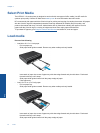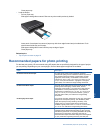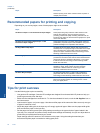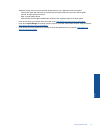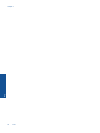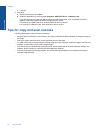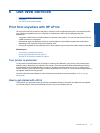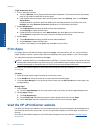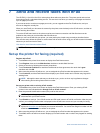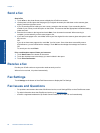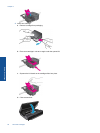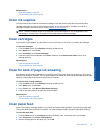
c.Close lid.
2. Start scan.
a. On the Home screen, touch Scan.
b. Select the destination by touching either Computer, USB Flash Drive, or Memory Card.
If you are scanning to a computer and the printer is network-connected, a list of available computers
appears. Select the computer on which you want the scan saved.
For scanning to a USB Flash Drive, insert a USB Flash Drive in the slot.
For scanning to a Memory Card, insert a Memory Card in the slot.
Tips for copy and scan success
Use the following tips to copy and scan successfully:
• Keep the glass and the back of the lid clean. The scanner interprets anything it detects on the glass as part of
the image.
• Load your original, print side down, on the right front corner of the glass.
• To make a large copy of a small original, scan the original into the computer, resize the image in the scanning
software, and then print a copy of the enlarged image.
• If the document to be scanned has a complex layout, select framed text as the scan document setting in the
software. With this setting, the text layout and formatting are retained.
• If the scanned image is incorrectly cropped, turn off the autocropping feature in the software and crop the
scanned image manually.
Chapter 5
22 Copy and scan
Copy and scan