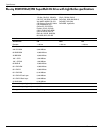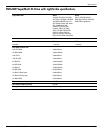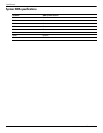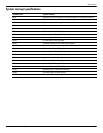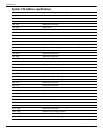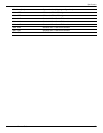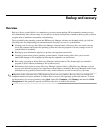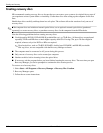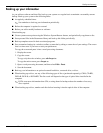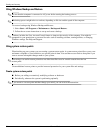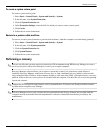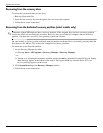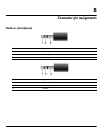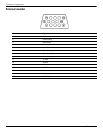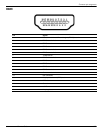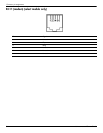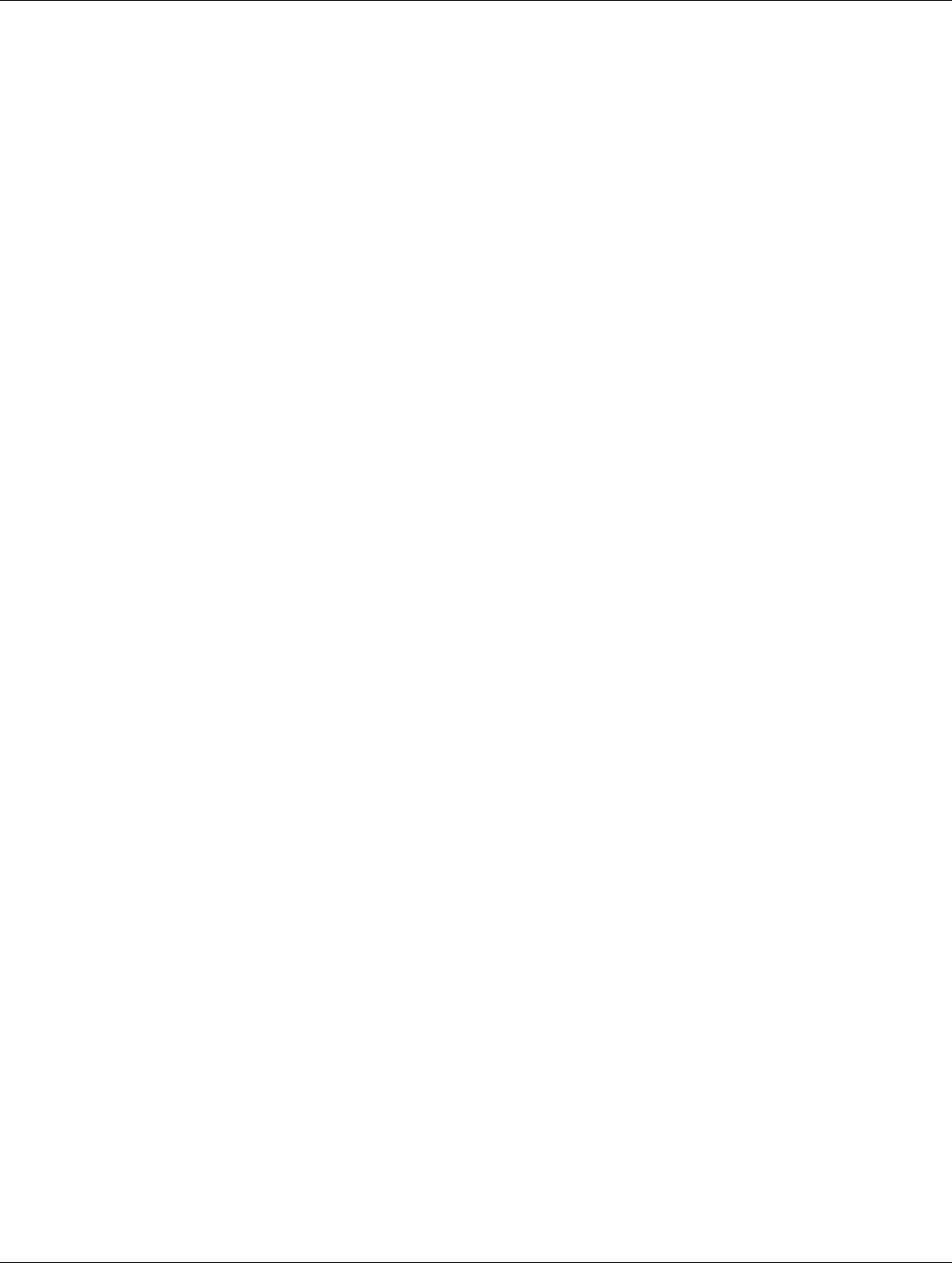
Backup and recovery
Maintenance and Service Guide 7–3
Backing up your information
As you add new software and data files, back up your system on a regular basis to maintain a reasonably current
backup. Back up your system at the following times:
■ At regularly scheduled times
✎
Set reminders to back up your information periodically.
■ Before the computer is repaired or restored
■ Before you add or modify hardware or software
When backing up:
■ Create system restore points using the Windows System Restore feature, and periodically copy them to disc.
■ Store personal files in the Documents library and back up this folder periodically.
■ Back up templates stored in their associated programs.
■ Save customized settings in a window, toolbar, or menu bar by taking a screen shot of your settings. The screen
shot is a time-saver if you have to reset your preferences.
To copy the screen and paste it into a word-processing document:
1. Display the screen.
2. Copy the screen:
To copy only the active window, press alt+fn+prt sc.
To copy the entire screen, press fn+prt sc.
3. Open a word-processing document, and then select Edit > Paste.
4. Save the document.
■ Back up your information to an optional external hard drive, a network drive, or discs.
■ When backing up to discs, use any of the following types of discs (purchased separately): CD-R, CD-RW,
DVD+R, DVD-R, or DVD±RW. The discs used will depend on the type of optical drive installed in the
computer.
✎
DVDs store more information than CDs, so using them for backup reduces the number of recovery
discs required.
■ When backing up to discs, number each disc before inserting it into the optical drive of the computer.