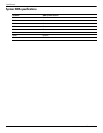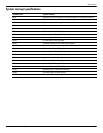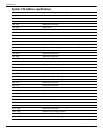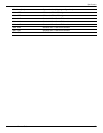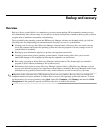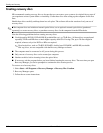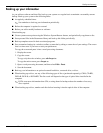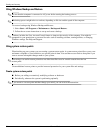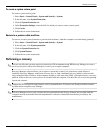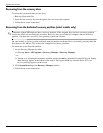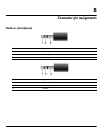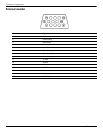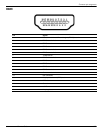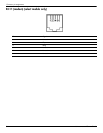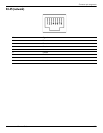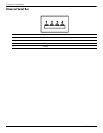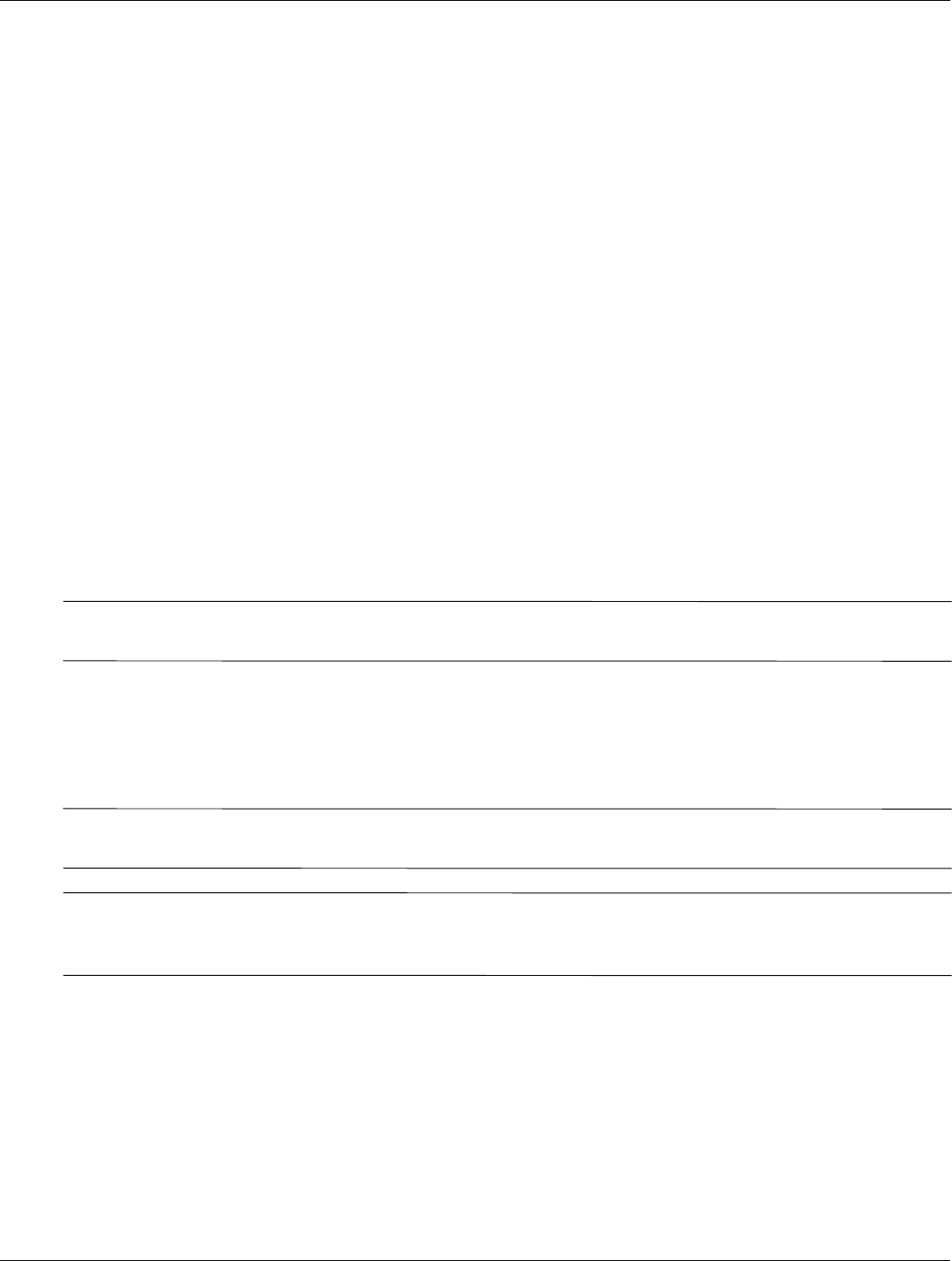
Backup and recovery
Maintenance and Service Guide 7–5
To create a system restore point
To create a system restore point:
1. Select Start > Control Panel > System and Security > System.
2. In the left pane, click System Protection.
3. Click the System Protection tab.
4. Under Protection Settings, select the disk for which you want to create a restore point.
5. Click Create.
6. Follow the on-screen instructions.
Restore to a previous date and time
To revert to a restore point (created at a previous date and time), when the computer was functioning optimally:
1. Select Start > Control Panel > System and Security > System.
2. In the left pane, click System protection.
3. Click the System Protection tab.
4. Click System Restore.
5. Follow the on-screen instructions.
Performing a recovery
✎
Recover only files that you have previously backed up. HP recommends using HP Recovery Manager to create a
set of recovery discs (entire drive backup) as soon as you set up the computer.
Recovery Manager software allows you to repair or restore the system if you experience system failure or
instability. Recovery Manager works from recovery discs or from a dedicated recovery partition (select models
only) on the hard drive. However, if the computer includes a solid-state drive (SSD), you might not have a recovery
partition. If that is the case, recovery discs are included with the computer. Use these discs to recover the operating
system and software.
✎
Windows has its own built-in repair features, such as System Restore. If you have not already tried these features,
try them before using Recovery Manager.
✎
Recovery Manager recovers only software that was preinstalled at the factory. Software not provided with this
computer must be downloaded from the manufacturer's website or reinstalled from the disc provided by the
manufacturer.