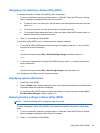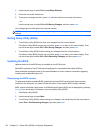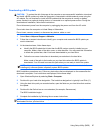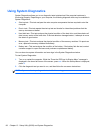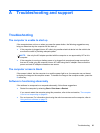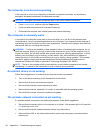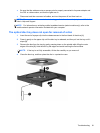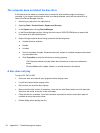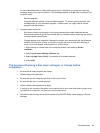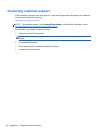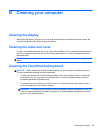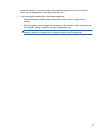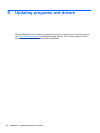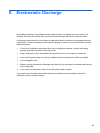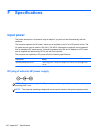Do not initiate Hibernation or Sleep while playing a disc. Otherwise, you might see a warning
message asking if you want to continue. If this message appears, click No. After clicking No, the
computer might:
◦
Resume playback.
◦
Close the playback window in the multimedia program. To return to playing the disc, click
the Play button in your multimedia program. In some cases, you might need to exit the
program, and then restart it.
●
Increase system resources.
◦
Shut down printers and scanners, and unplug cameras and portable handheld devices.
Disconnecting these Plug and Play devices frees up valuable system resources and results
in better playback performance.
◦
Change desktop color properties. Because the human eye cannot easily tell the difference
between colors beyond 16 bits, you should not notice any loss of color while watching a
movie if you lower system color properties to 16-bit color by:
1. Right-clicking on a blank area of the computer desktop, and selecting Screen
resolution.
2. Selecting Advanced Settings > Monitor tab.
3. Selecting High Color (16 bit), if this setting is not already selected.
4. Clicking OK.
The process of burning a disc does not begin, or it stops before
completion
●
Be sure that all other programs are closed.
●
Disable Sleep and Hibernation.
●
Be sure that you are using the right kind of disc for your drive.
●
Be sure that the disc is inserted properly.
●
Select a slower write speed and try again.
●
If copying a disc, save the information on the source disc to your hard drive before trying to burn
the contents to a new disc, and then burn from the hard drive.
●
Reinstall the disc-burning device driver located in the DVD/CD-ROM drives category in Device
Manager.
Troubleshooting 93